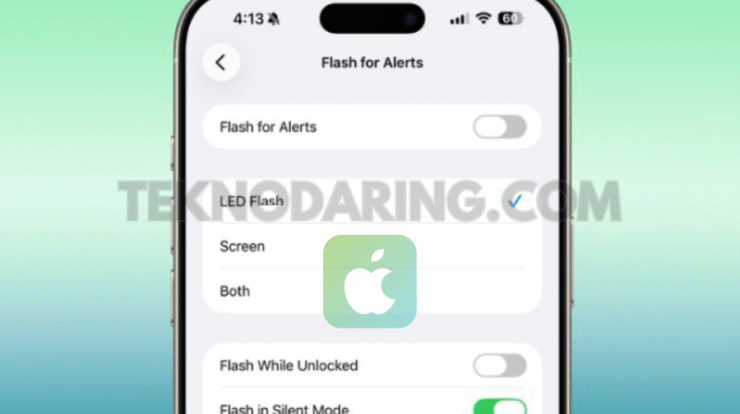
How to Enable Flash for Alerts For Iphone – iPhones may not include a dedicated notification LED like some Android devices, but Apple offers a useful Accessibility feature designed to provide visual alerts. For years, users have been able to enable the rear camera flash to blink when a call, message, or notification comes in—a feature originally intended for people who are deaf or hard of hearing.
With the introduction of iOS 26.2, now in beta, Apple is expanding this capability by allowing the front display itself to flash as well.
Even if your hearing is perfectly fine, having a visual indicator for notifications can still be incredibly helpful—especially in quiet places like libraries, offices, or classrooms where you’d rather avoid sound. And since iOS 26.2 lets you enable both the screen and camera LED flash, you’ll get a visible cue no matter which side of your iPhone is facing up.
How to Enable Flash for Alerts
If you’re running iOS 26.2, here’s how to turn on the new screen flash feature:
- Open the Settings app.
- Tap Accessibility.
- Under the Hearing section, select Audio & Visual.
- Scroll down and tap Flash for Alerts.
- Toggle on Flash for Alerts, then choose whether you want:
- LED Flash
- Screen Flash
- Both
Within this menu, you’ll also find additional options that let you control when the flashing occurs. You can enable flashes when your iPhone is unlocked, and also decide whether alerts should flash while the device is in Silent Mode.
iOS 26.2 is still in beta testing, with the full public release expected in the near future. Once available, this updated feature should make iPhone alerts even more versatile and easy to notice.





