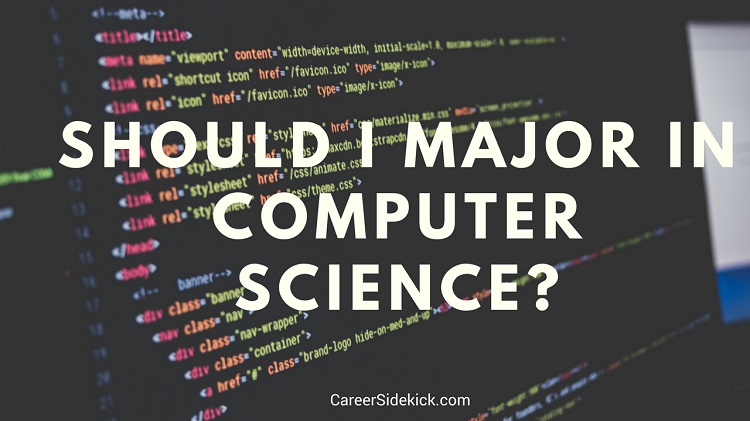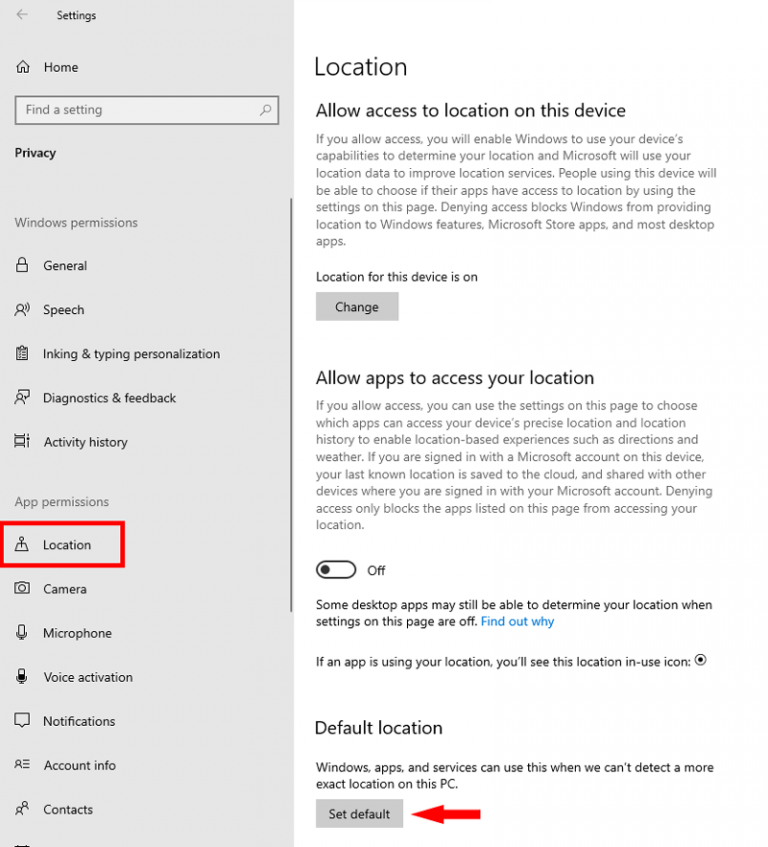
In today’s digital age, it has become increasingly important to be able to change and customize the default location settings on our computers and laptops. Whether it is for personal convenience or professional reasons, having the ability to alter your device’s default location can make a world of difference. In this article, we will explore some easy ways in which you can change your computer’s default location settings and ensure that your device knows exactly where you are.
Changing default location on Windows 10
If you are a Windows 10 user, changing your default location settings is a breeze. Simply follow these steps:
- Click on the “Start” button and open the “Settings” app.
- Once in the settings, click on the “Privacy” option.
- Scroll down until you find the “Location” tab on the left-hand side.
- Under the “Location” tab, you will see an option that says “Change default location.” Click on it.
- A new window will open where you can enter your preferred default location. Simply type in the address or coordinates and click “Apply.”
By following these simple steps, you can easily change the default location settings on your Windows 10 device. This will ensure that your computer accurately reflects your current location in various applications and services.
Changing default location on older Windows versions
If you are using an older version of Windows, fret not. You can still change your default location settings, although the process may vary slightly:
- Go to the “Control Panel” on your computer.
- Once in the Control Panel, find the “Clock, Language, and Region” category, and click on it.
- Under the “Clock, Language, and Region” category, you will find an option called “Region and Language.” Click on it.
- A new window will open where you can select the “Location” tab.
- Under the “Location” tab, you will find an option to change the default location settings. Simply enter your desired location and click “OK.”
Even with older versions of Windows, it is still possible to customize your device’s default location settings. Just follow these steps, and you’ll be good to go.
Benefits of changing default location settings
Now that you know how to change your computer’s default location settings, let’s discuss why it can be beneficial to do so:
- Accuracy: By updating your default location, you ensure that your device accurately reflects where you are. This can be particularly useful when using location-based services or applications.
- Convenience: Changing your default location can save you time and effort. For example, if you frequently use weather apps, having the correct default location will provide you with accurate weather updates without having to manually enter your location every time.
- Travel: If you travel frequently or use your laptop in different locations, changing your default location allows you to quickly adapt to your new surroundings. This can be especially handy for services like maps and navigation apps.
As you can see, there are numerous benefits to customizing your device’s default location settings. It not only enhances accuracy but also provides convenience in various aspects of your digital life.
Conclusion
Customizing the default location settings on your computer or laptop is a simple yet powerful way to personalize your device and improve its functionality. By following the steps outlined above, you can easily update your default location and ensure that your device accurately reflects where you are. This can enhance your overall user experience and make your digital life more convenient.
So, go ahead and take advantage of the easy methods available to change your default location settings. Embrace the power of customization, and enjoy the benefits it brings!
Do you need Can You Change the Processor on a Laptop? – The One Tech Stop? you’ve visit to the right place. We have 5 Pictures about Can You Change the Processor on a Laptop? – The One Tech Stop like Top 3 Ways to Change Your Location on Laptop | Technize, Top 3 Ways to Change Your Location on Laptop | Technize and also Location – Change Computer Default Location | Tutorials. Here it is:
Can You Change The Processor On A Laptop? – The One Tech Stop

theonetechstop.com
Laptop’s construction plays a important task in its functionality and looks. Manufacturers significantly reducing down the size and weight of laptops, all while maintaining top performance capabilities.
Location – Change Computer Default Location | Tutorials
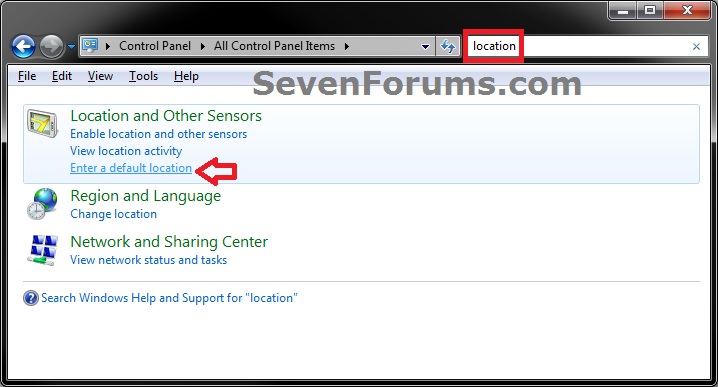
www.sevenforums.com
A laptop’s design holds a critical function in its practicality and looks. Factories significantly reducing down the dimensions of laptops, all while keeping paramount performance capabilities.
Top 3 Ways To Change Your Location On Laptop | Technize
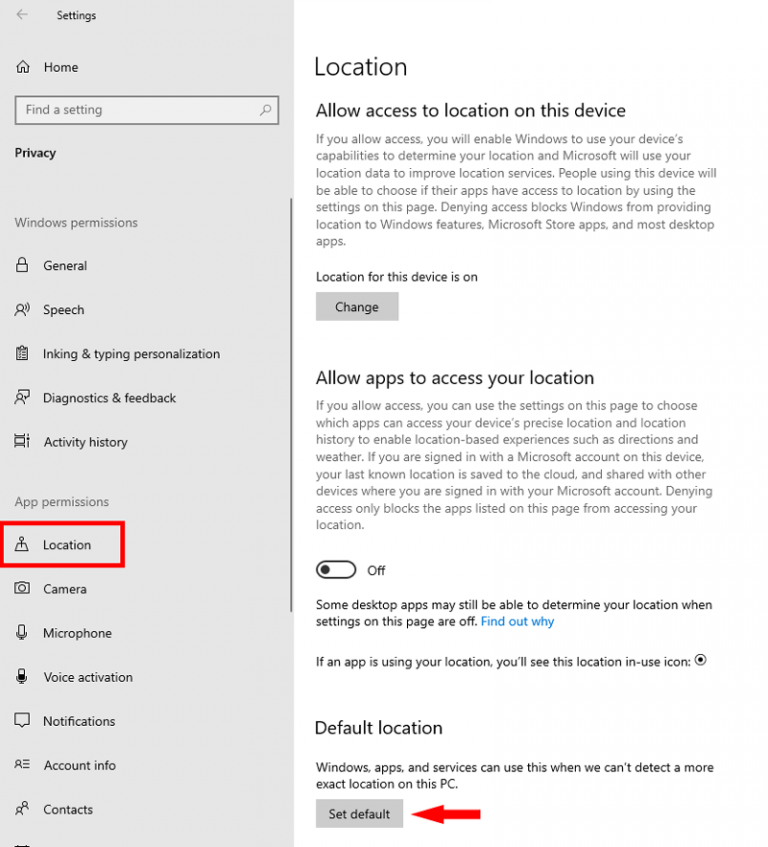
www.technize.com
A laptop’s design have a critical function in its practicality and looks. Factories have made strides reducing down the size and weight of laptops, all while retaining paramount performance capabilities.
Top 3 Ways To Change Your Location On Laptop | Technize

www.technize.com
A laptop’s design plays a critical function in its functionality and aesthetics. Manufacturers have substantially minimizing down the design of laptops, all while keeping paramount performance capabilities.
Top 3 Ways To Change Your Location On Laptop | Technize
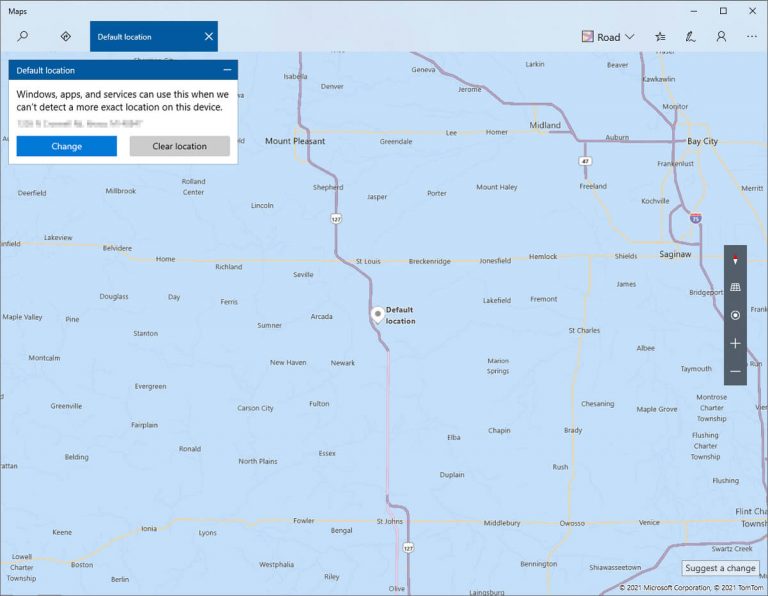
www.technize.com
Laptop’s construction have a important role in its practicality and looks. Manufacturers significantly whittled down the design of laptops, all while keeping top performance capabilities.
In the fast-paced digital age, procuring a reliable and potent laptop becomes a paramount necessity for both personal and professional endeavours. Amidst an overwhelming array of choices, selecting the ideal laptop might seem like an intimidating feat. This article aims to provide a comprehensive review of the latest laptops, highlighting their performance, design, portability, and key features. Whether you’re a student, professional, or casual user, this guide will help you make an informed decision .