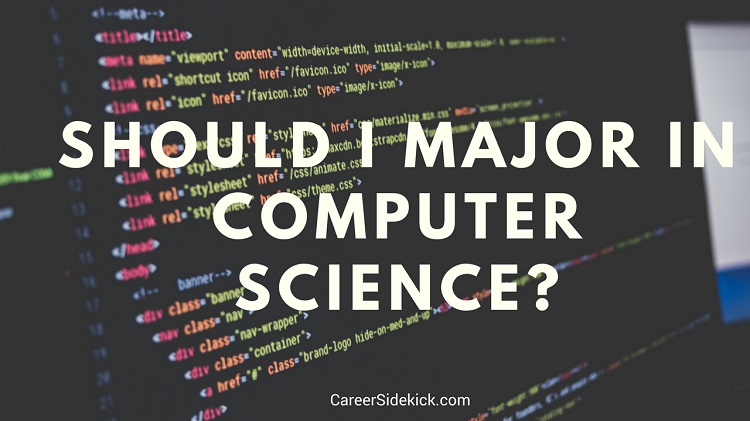How to Check Your Laptop’s Battery Health – Laptop batteries degrade over time, impacting performance and battery life. Luckily, Windows 10 has a built-in feature that lets you generate a detailed battery health report in just a few steps. Here’s how to check if your battery is still in good shape or needs replacing.
How to Generate a Battery Report in Windows 10
Windows provides a battery report tool through PowerShell, a command-line utility that helps manage system tasks. Follow these steps to create and access your laptop’s battery health report.
1. Open Windows PowerShell (Admin)
To begin, open Windows PowerShell with administrative privileges:
- Right-click on the Start menu
- Select Windows PowerShell (Admin)
- If prompted, allow changes to your device
This will open a blue command window where you can enter system commands.
2. Generate the Battery Health Report
Type the following command in PowerShell and press Enter:
powercfg /batteryreport /output "C:\battery-report.html"
Here’s what this command does:
- Generates a battery report in HTML format
- Saves the report to your C drive under the filename battery-report.html
Once the command runs successfully, you can close PowerShell.
3. Locate and Open the Battery Report
- Open File Explorer
- Navigate to *C:*
- Look for battery-report.html
- Double-click the file to open it in your default web browser
Understanding Your Battery Health Report
This comprehensive report provides insights into:
✔ Battery capacity over time
✔ Charge cycles and estimated battery life
✔ Recent battery usage and trends
By regularly checking this report, you can monitor battery health and determine if it’s time for a replacement.
Want to extend your laptop’s battery life? Check out our best battery-saving tips to optimize performance!