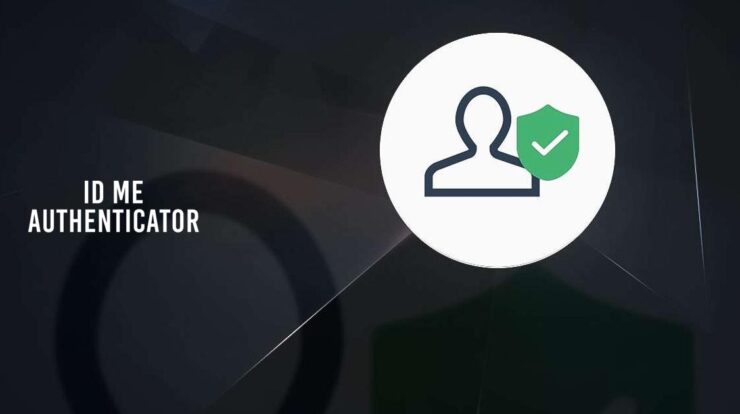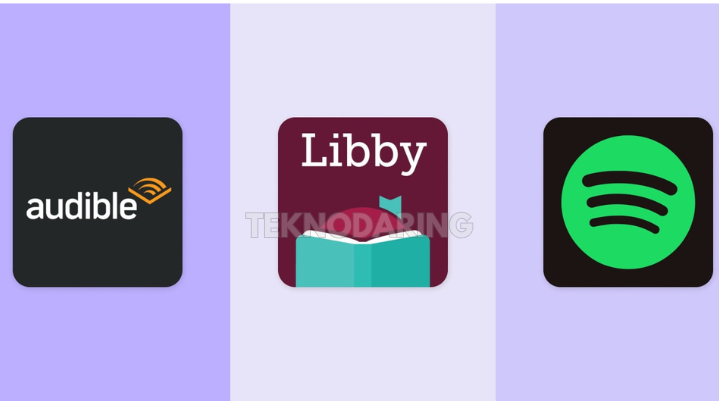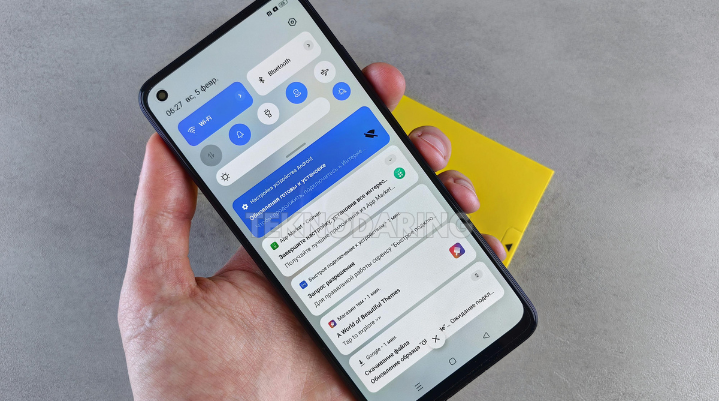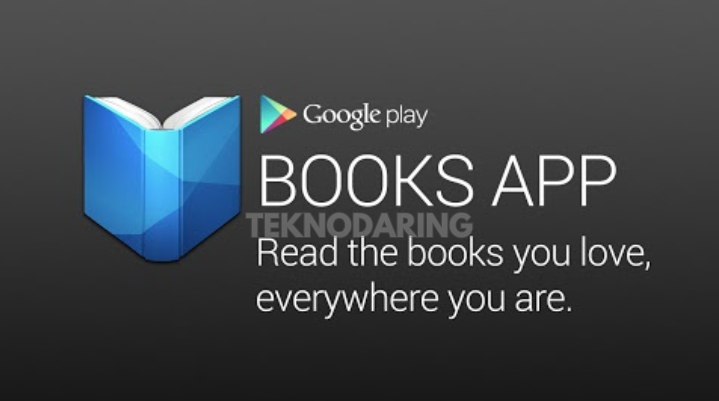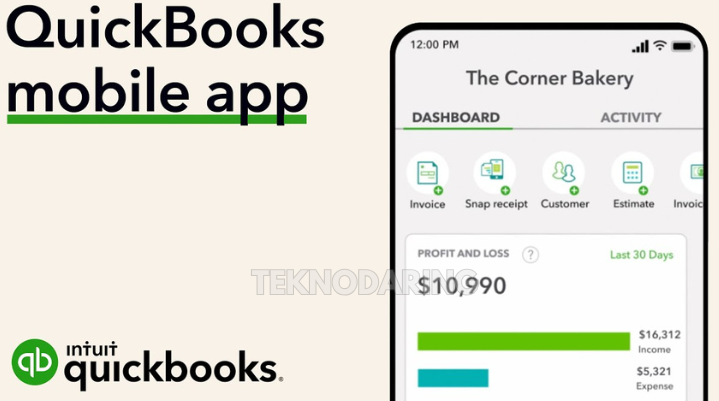Troubleshooting Guide for Android App Installation Errors
How to Fix Apps Not Installing on Android – Trying to install a new app on your Android phone only to get an error or see the installation fail can be incredibly frustrating. Whether you’re downloading from the Google Play Store or installing an APK manually, there are several reasons why the process might not work.
In this guide, we’ll walk you through the top reasons why Android apps fail to install, and how to troubleshoot each issue step by step so you can enjoy your apps without any hassle.
Why Won’t Apps Install on My Android Phone?
If you’ve ever asked yourself this question, you’re not alone. Below are the 8 most common reasons apps fail to install on Android devices, along with solutions that actually work.
1. Insufficient Storage Space
A lack of free space is one of the most common causes of installation failure. If your internal storage is full:
-
Delete unnecessary files (photos, videos, downloads).
-
Move large files to an SD card or cloud storage.
-
Uninstall unused apps to free up space.
2. Weak or Unstable Internet Connection
Poor network connectivity can interrupt downloads or installations. Here’s how to fix it:
-
Switch to a more stable Wi-Fi or mobile network.
-
Toggle Airplane Mode on and off to refresh the connection.
-
Restart your router or phone if needed.
3. App or Device Incompatibility
Some apps are not compatible with older Android versions or specific hardware. To resolve this:
-
Visit the app’s listing on the Google Play Store to review compatibility requirements.
-
Update your phone’s operating system if it’s outdated.
-
Alternatively, search for an older version of the app that suits your device.
4. Regional Restrictions on Apps
Certain apps are restricted in specific countries or regions due to legal or licensing reasons. To get around this:
-
Use a trusted VPN app to change your location.
-
Try downloading the APK file from platforms like APKPure (at your own risk).
5. Outdated Android Operating System
If your Android version is too old, some apps may no longer support it. Here’s what to do:
-
Go to
Settings > About Phone > Software Updateto check for updates. -
Install the latest available system version to improve compatibility.
6. Issues with Google Play Store
Sometimes the problem isn’t your device or the app—it’s the Play Store itself. Fix it by:
-
Clearing cache and data:
Settings > Apps > Google Play Store > Storage > Clear Cache / Clear Data -
Force-stopping or restarting the Play Store.
-
Rebooting your phone after clearing cache.
7. App is Device-Exclusive
Some apps are only meant for specific brands like Samsung, Xiaomi, or Pixel. If you try to install a brand-exclusive app on another phone, it won’t work.
-
Check the app description to see if it’s device-specific.
-
Use alternatives available on the Play Store if you’re not using a supported device.
8. App Has Been Removed or Delisted
If the app you’re trying to install is no longer available on Google Play, it might have been:
-
Taken down by the developer.
-
Removed due to a policy violation.
In this case, try contacting the app developer or look for the APK from a trusted third-party site.
How to Fix “App Not Installed” Error on Android
Follow these simple steps to resolve installation issues and get your favorite apps up and running:
✅ Step-by-Step Fix Guide
-
Verify Compatibility
-
Make sure the app supports your Android version and device specifications.
-
-
Use VPN for Region-Locked Apps
-
Use a VPN to bypass geo-restrictions or download from APKPure (with caution).
-
-
Ensure Strong Internet Connection
-
Switch networks or reset Wi-Fi/mobile data settings.
-
-
Free Up Storage and Clear Cache
-
Clear storage and also clear the Google Play Store cache for smoother installations.
-
-
Restart and Reset Google Play Store
-
Try force-stopping or disabling/enabling the Play Store, then restart your device.
-
Still Not Working? Try This:
If none of the above fixes work:
-
Contact the app developer directly via email or social media for assistance.
-
As a last resort, reset your device to factory settings after backing up your data.
Final Thoughts: Get Your Android Apps Installing Again
App installation errors on Android are usually easy to fix once you identify the root cause. Whether it’s a storage issue, network glitch, or compatibility error, following the right steps can save you time and frustration. By applying the methods outlined above, you’ll be back to installing and enjoying your favorite apps in no time.