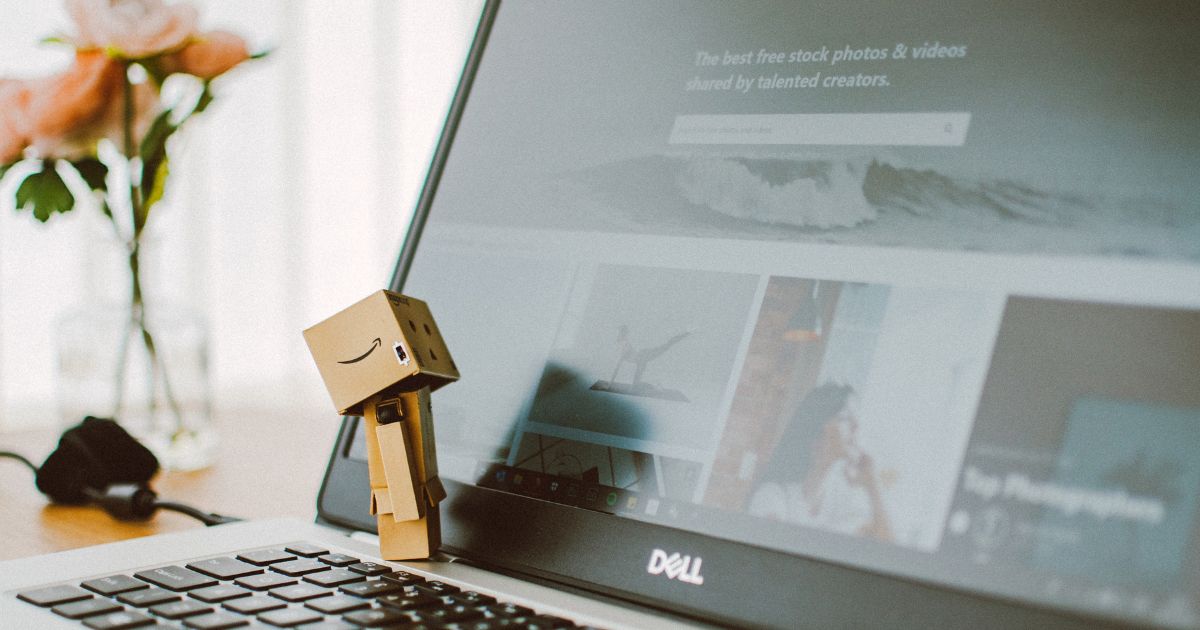How to Restore the Classic Phone App Layout – With iOS 26, Apple introduced a redesigned Phone app that brings Recents, Favorites, and Search together into one unified view. While the new layout is streamlined and modern, not everyone loves the change—especially longtime users who preferred the familiar tabbed interface found in earlier versions like iOS 18.
The good news: iOS 26.1 lets you switch back to the classic design with just a few taps.
What’s New in the Updated Phone App
The unified interface in iOS 26 consolidates your most frequent actions into a single screen. Key changes include:
- Favorites appear at the top for quick access.
- A bottom tab bar still provides shortcuts to Contacts, Keypad, and Search.
- Voicemail and Missed Calls are now accessed through the three-line menu icon in the top-right corner.
The layout is meant to simplify navigation, but if it doesn’t suit your workflow, Apple gives you the option to revert.
How to Switch Back to the Classic View
Prefer the older tab-based layout? Here’s how to bring it back:
- Open the Phone app.
- Tap the three-line menu icon in the top-right corner.
- Select Classic from the popup menu.
Your Phone app will instantly return to the traditional iOS 18-style interface, complete with separate tabs for:
- Recents
- Contacts
- Keypad
- Voicemail
Switching Back to the Unified Layout
If you decide you prefer Apple’s new design after all, switching back is just as simple:
- Tap the three-line menu icon in the Phone app.
- Choose Unified from the popup.
The unified layout will once again become your default, and your selection will persist each time you open the Phone app.