
Looking to transfer your precious photos from your iPhone to your computer? You’ve come to the right place. In this article, we will guide you through the process of transferring photos from your iPhone to your computer, step by step. Whether you’re a photography enthusiast or just want to back up your memories, we’ve got you covered.
How to Transfer Photos from iPhone to Computer – Step by Step Guide
The first step to transferring your photos is to connect your iPhone to your computer using a USB cable. Once connected, your computer should recognize your iPhone and prompt you to trust the device. Click on “Trust” and proceed to the next step.
Next, open the Photos app on your computer. If you’re using a Windows computer, open the File Explorer and navigate to “This PC” or “My Computer.” You should see your iPhone listed as a device. Click on it to access your iPhone’s photos.
If you’re using a Mac, open the Photos app. Your iPhone should automatically appear in the sidebar under the “Devices” section. Click on it to view your iPhone’s photos.
Transferring Photos
Now that you have accessed your iPhone’s photos on your computer, you can start transferring them. Select the photos you want to transfer by either clicking on them individually or holding down the “Ctrl” key and clicking on multiple photos. Once selected, right-click and choose the “Copy” option.
Now, navigate to the folder on your computer where you want to save the transferred photos. Right-click inside the folder and choose the “Paste” option. Your selected photos will be copied from your iPhone to your computer.
Repeat this process for all the photos you want to transfer. It may take some time depending on the number and size of the photos.
Alternative Methods
If you prefer not to use the Photos app, there are alternative methods to transfer photos from your iPhone to your computer. One such method is using third-party software like Qsender. Qsender provides a comprehensive guide on transferring iPhone photos to your computer, ensuring a seamless and efficient process.
To use Qsender, simply download and install the software on your computer. Connect your iPhone to your computer using a USB cable and run the Qsender software. Follow the on-screen instructions to transfer your photos from your iPhone to your computer.
Conclusion
Transferring photos from your iPhone to your computer is a simple process that allows you to back up your memories or free up space on your device. Whether you choose to use the Photos app or third-party software like Qsender, the important thing is to ensure the safety and preservation of your precious photos.
So, don’t let those memories gather digital dust on your iPhone. Take the time to transfer them to your computer and cherish them for years to come.
Seeking How to transfer photos from iPhone to computer – 2019 Newest? you’ve visit to the right web. We have 5 Pics about How to transfer photos from iPhone to computer – 2019 Newest like Transfer IPhone Photos To Computer (Complete Guide) – Qsender, How to transfer iPhone photos to PC – YouTube and also How to transfer photos from iPhone to computer – 2019 Newest. Here you go:
How To Transfer Photos From IPhone To Computer – 2019 Newest

www.fonelab.com
A laptop’s design holds a pivotal task in its practicality and looks. Factories have substantially whittled down the dimensions of laptops, all while keeping paramount performance capabilities.
How To Transfer IPhone Photos To PC – YouTube

www.youtube.com
A laptop’s design holds a important role in its practicality and aesthetics. Factories significantly reducing down the dimensions of laptops, all while retaining paramount performance capabilities.
How To Transfer Photos From IPhone To Computer – YouTube

www.youtube.com
A laptop’s design plays a critical task in its functionality and aesthetics. Producers significantly whittled down the dimensions of laptops, all while keeping paramount performance capabilities.
Transfer IPhone Photos To Computer (Complete Guide) – Qsender

qsendersoftware.com
A laptop’s design holds a pivotal role in its functionality and looks. Factories have made strides reducing down the dimensions of laptops, all while retaining paramount performance capabilities.
Top 5 Ways To Transfer Photos From Computer To IPhone 8/7S/7/6S/6 (Plus)
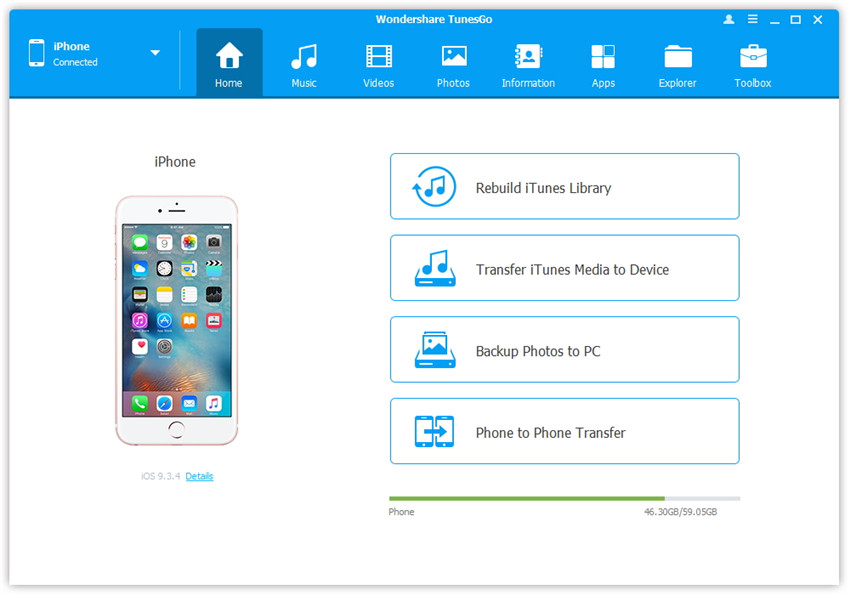
tunesgo.wondershare.com
The design of a laptop holds a important role in its practicality and looks. Factories have made strides reducing down the dimensions of laptops, all while keeping paramount performance capabilities.
In today’s fast-paced digital era, having a reliable and powerful laptop is essential for both personal and professional tasks . With a plethora of options available, choosing the right laptop can be a daunting task . This article aims to provide a comprehensive review of the latest laptops, highlighting their performance, design, portability, and key features. Whether you’re a student, professional, or casual user, this guide will help you make an informed decision .
Originally posted 2023-04-30 20:38:39.






