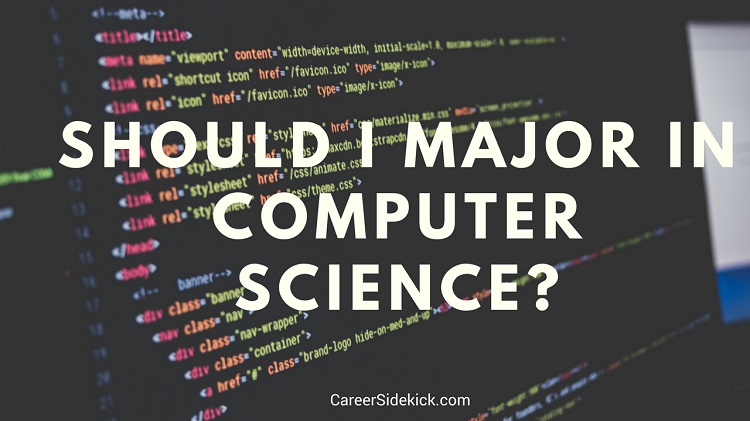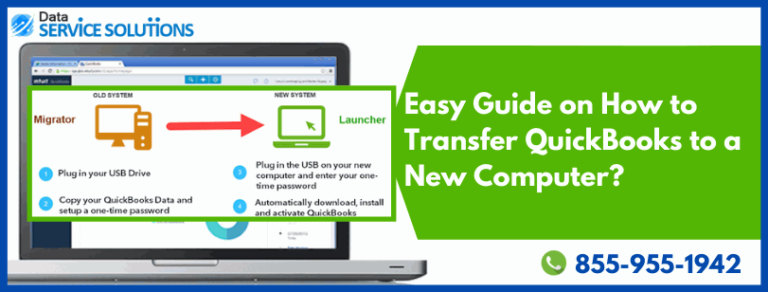
Are you planning to transfer your QuickBooks to a new computer and wondering how to go about it? In this article, we will provide you with a step-by-step guide to help you make a seamless transfer. Whether you are a business owner or an individual user, transferring QuickBooks to a new computer can be a daunting task. However, with the right approach and the right tools, you can easily make the transition without losing any important data.
Step 1: Back up your QuickBooks data
The first step in transferring QuickBooks to a new computer is to back up your data. This ensures that you have a copy of all your important files in case anything goes wrong during the transfer process. To back up your QuickBooks data, follow these steps:
- Open QuickBooks on your old computer.
- Go to the “File” menu and select “Create Backup”.
- Choose a location to save the backup file, such as an external hard drive or a cloud storage service.
- Click “Save” to create the backup file.
Step 2: Install QuickBooks on the new computer
Once you have created a backup of your QuickBooks data, it’s time to install QuickBooks on your new computer. You can either use the installation disc that came with your QuickBooks software or download the latest version from the official QuickBooks website. Follow these steps to install QuickBooks:
- Insert the installation disc into your new computer’s CD/DVD drive or download the installation file from the official website.
- Follow the on-screen instructions to complete the installation process.
- Once the installation is complete, open QuickBooks on your new computer.
Step 3: Restore the backup file
Now that you have installed QuickBooks on your new computer, it’s time to restore the backup file you created earlier. Follow these steps to restore the backup:
- Connect the external hard drive or access the cloud storage service where you saved the backup file.
- Copy the backup file to your new computer’s hard drive.
- Open QuickBooks on your new computer.
- Go to the “File” menu and select “Open or Restore Company”.
- Choose “Restore a backup copy” and click “Next”.
- Follow the on-screen instructions to select the location of the backup file and complete the restoration process.
Conclusion
Transferring QuickBooks to a new computer may seem overwhelming at first, but by following the steps outlined in this guide, you can make the process hassle-free. Remember to always back up your data before starting the transfer and take your time to ensure that everything is working smoothly on the new computer. By doing so, you can continue using QuickBooks seamlessly and eliminate any potential disruptions to your business or personal finances. Good luck with your QuickBooks transfer!
Don’t hesitate to contact us if you have any further questions or need assistance with transferring QuickBooks to a new computer. We are here to help!
Are you looking for How To Transfer QuickBooks to a New Computer(Complete Guide)? you’ve visit to the right web. We have 5 Images about How To Transfer QuickBooks to a New Computer(Complete Guide) like How To Transfer QuickBooks to a New Computer(Complete Guide), How to Transfer QuickBooks To New Computer | QuickBooks Tutorial and also How to Transfer QuickBooks To New Computer | QuickBooks Tutorial. You can read more here:
How To Transfer QuickBooks To A New Computer(Complete Guide)

qbtoolhub.com
The design of a laptop have a important function in its functionality and looks. Factories significantly reducing down the size and weight of laptops, all while keeping top performance capabilities.
Guide To Transfer QuickBooks To A New Computer (Howfixerrors)

howfixerrors.com
The design of a laptop plays a important function in its functionality and looks. Producers significantly reducing down the design of laptops, all while maintaining paramount performance capabilities.
How To Transfer QuickBooks To New Computer | QuickBooks Tutorial

whatiscomputer.in
A laptop’s design have a critical function in its practicality and aesthetics. Producers have substantially minimizing down the design of laptops, all while keeping peak performance capabilities.
How To Transfer QuickBooks To New Computer In Quick Steps?

www.quickbookssupportphonenumber247.co
The design of a laptop have a pivotal task in its functionality and aesthetics. Factories have made strides whittled down the design of laptops, all while retaining paramount performance capabilities.
Transfer QuickBooks To New Computer [Manually Or Migrator Tool]
![Transfer QuickBooks to New Computer [Manually or Migrator Tool]](https://teknodaring.com/wp-content/uploads/2023/11/Easy-Guide-on-How-to-Transfer-QuickBooks-to-a-New-Computer-768x292-1.png)
dataservicesolutions.com
The design of a laptop plays a important task in its functionality and looks. Factories have substantially minimizing down the dimensions of laptops, all while retaining top performance capabilities.
In today’s fast-paced digital era, having a reliable and powerful laptop is essential for both personal and professional tasks . With a plethora of options available, choosing the right laptop can be a daunting task . This article aims to provide a comprehensive review of the latest laptops, highlighting their performance, design, portability, and key features. Whether you’re a student, professional, or casual user, this guide will help you make an informed decision .