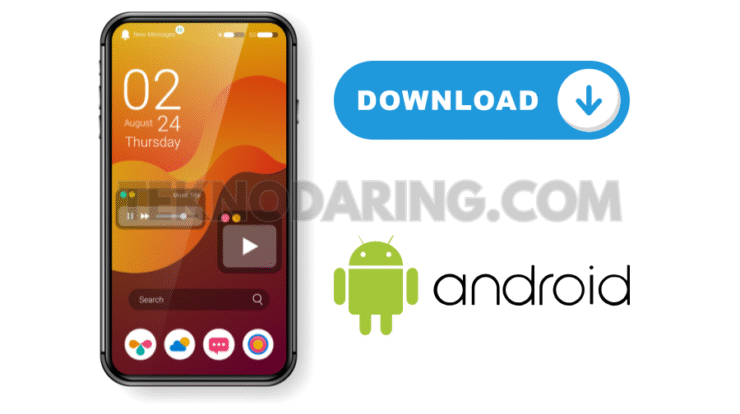Keep Your Android Apps Up-to-Date for Better Performance and Security
How to Update Installed Apps on Android – Regularly updating your Android apps ensures you benefit from the latest features, security patches, and performance improvements. Whether you’re using Android 13 or an earlier version, updating apps is a simple process—and there’s more than one way to do it.
In this guide, we’ll walk you through two reliable methods to update apps on Android: via the Google Play Store and using a third-party app store like APKPure.
Method 1: How to Update Apps Using Google Play Store
The Easiest Way to Keep Apps Updated
The Google Play Store is the most widely used platform for downloading and updating apps on Android. Here’s how you can update your apps manually:
Step 1: Open the Play Store and Access App Management
-
Launch the Google Play Store.
-
Tap your profile icon in the top-right corner.
-
Select “Manage apps & device.”
Step 2: Check for Available Updates
-
Under the Overview tab, tap “See details” to view all apps with pending updates.
-
If you see “See recent updates” instead, your apps may already be updated.
-
Tap “Check for updates” to manually search for new versions.
Step 3: Update Your Apps
-
Tap “Update all” to refresh every app at once.
-
Or, tap “Update” next to individual apps if you want more control.
During the update process, you’ll see statuses like “Pending” or “Installing.” Once complete, the apps will disappear from the update queue.
Method 2: How to Update Apps Using APKPure
A Google Play Store Alternative for App Updates
If you’re unable to access the Play Store or prefer third-party stores, APKPure offers a convenient way to download and update apps on Android.
Step 1: Open APKPure App and Go to Your Profile
-
Launch the APKPure app.
-
Tap the “Me” tab at the bottom of the screen to access your account area.
Step 2: Navigate to App Management
-
Tap the download icon in the top-right corner.
-
You’ll see a list of apps with available updates under “App Management.”
Step 3: Start Updating Apps
-
Browse through the list and choose the app or game you want to update.
-
Tap the “Update” button to begin downloading the latest version.
APKPure will automatically install the update once the download is finished, similar to how updates work on the Play Store.
Why App Updates Matter on Android
Benefits of Keeping Apps Updated:
-
️ Enhanced Security: Updates often patch known vulnerabilities
-
Improved Performance: Get speed and stability improvements
-
New Features: Access the latest tools, UI changes, and experiences
-
Bug Fixes: Say goodbye to crashes and annoying glitches
Tips for Managing App Updates Effectively
-
✅ Enable auto-updates in Google Play settings for convenience
-
Use Wi-Fi connections to avoid mobile data charges during large updates
-
⚙️ Keep your device storage clean to avoid failed update attempts
-
Make sure your battery is charged—app updates may stop if your phone powers off
Conclusion: Updating Android Apps Made Simple
How to Update Installed Apps on Android – Keeping your Android apps updated is one of the easiest ways to enhance your mobile experience. Whether you use the Google Play Store or prefer an alternative like APKPure, the process is quick, effective, and essential for maintaining app functionality and security.