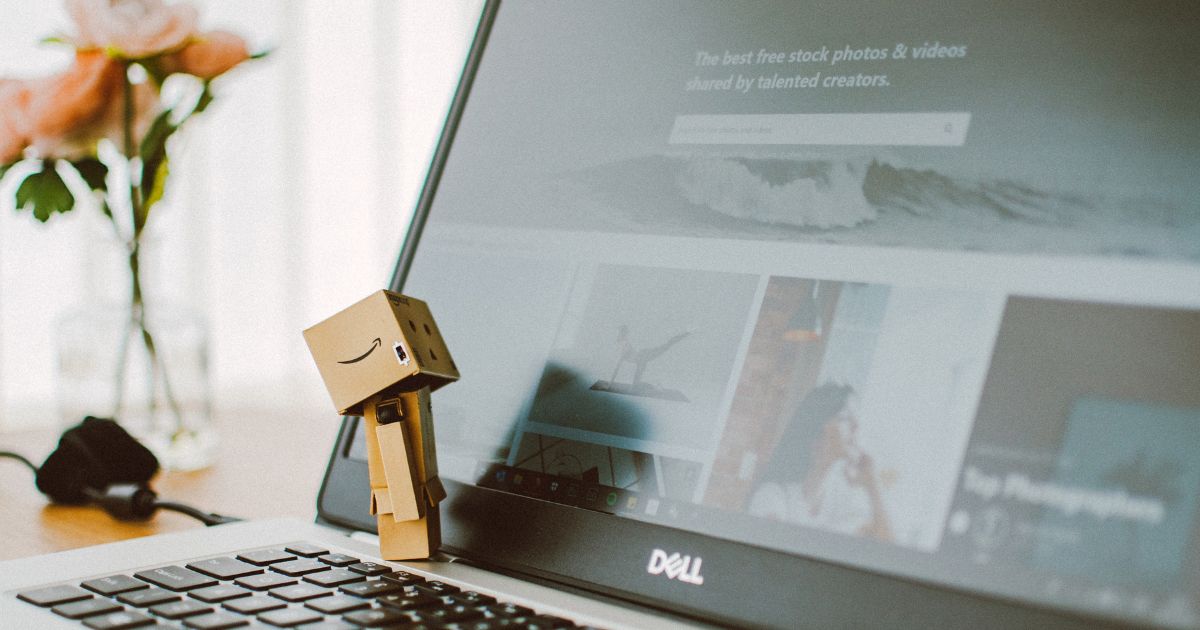Apple Pay is a convenient and secure way to make payments using your iPhone, Apple Watch, or iPad. Whether you’re grabbing a coffee at your favorite café or buying groceries at the local supermarket, Apple Pay allows you to leave your wallet behind and make payments with just a few taps. In this article, we will guide you through the process of setting up and using Apple Pay.
Getting Started with Apple Pay
Before you can start using Apple Pay, you’ll need to ensure that your device supports this feature. iPhone 6 or later models, Apple Watch, and newer models of iPad and Mac support Apple Pay. You also need to have the latest version of iOS, watchOS, or macOS installed.
Once you’ve confirmed compatibility, you can add your credit or debit cards to the Wallet app on your device. You can do this by opening the app and tapping the ‘+’ symbol. You’ll be prompted to add a card using the camera or by entering the card details manually.
How to Use Apple Pay in Stores
To use Apple Pay in stores, look for the contactless payment symbol at the register. When you’re ready to make your purchase, place your iPhone near the contactless reader or double-click the side button on your Apple Watch.
A default card will automatically appear on your screen. If you want to use a different card, simply swipe left or right. To authorize the payment, authenticate with either Face ID, Touch ID, or your device passcode, and you’re done! Two quick beeps or a subtle vibration confirm that your payment was successful.
Using Apple Pay in Apps and Online
Apple Pay is not limited to physical stores; it can also be used to pay securely within various apps or when making online purchases. When making a payment within an app or website from your iPhone, simply tap the ‘Apple Pay’ button at checkout. Review and confirm the payment details, authenticate, and your payment is complete.
Additional Tips and Troubleshooting
For those who have more than one card added, you can set a default card for payments by going to Settings > Wallet & Apple Pay and selecting ‘Default Card.’ To switch between payment cards, you can do so manually during the payment process.
If you encounter issues while using Apple Pay, ensure that you have a stable internet connection and contactless payments are supported at the merchant. You can also double-check your card details in the Wallet app to make sure they are correct.
Frequently Asked Questions about Apple Pay
1. Can I use Apple Pay internationally?
Yes, Apple Pay is accepted in many countries around the world. Make sure to check the availability in the specific location you plan to use it.
2. Is Apple Pay safe to use?
Absolutely! Apple Pay uses a technology called tokenization, which keeps your payment information secure by replacing it with a unique token. This means your card details are never shared with the merchant.
3. Can I use Apple Pay on websites that don’t have an Apple Pay button?
No, you can only use Apple Pay on websites or within apps that have integrated Apple Pay as a payment option. Look for the Apple Pay button or check if Apple Pay is listed as a payment method during the checkout process.
In Conclusion
Using Apple Pay is a simple and secure way to make payments in stores, apps, and online. Just make sure your device is compatible, add your cards to the Wallet app, and you’re ready to go! With a quick tap or two, you can conveniently make payments without having to dig through your wallet. Give it a try, and say goodbye to the hassle of carrying physical cards!
Thank you for reading another interesting article. Stay tuned for more informative content!
Originally posted 2023-08-24 05:40:11.