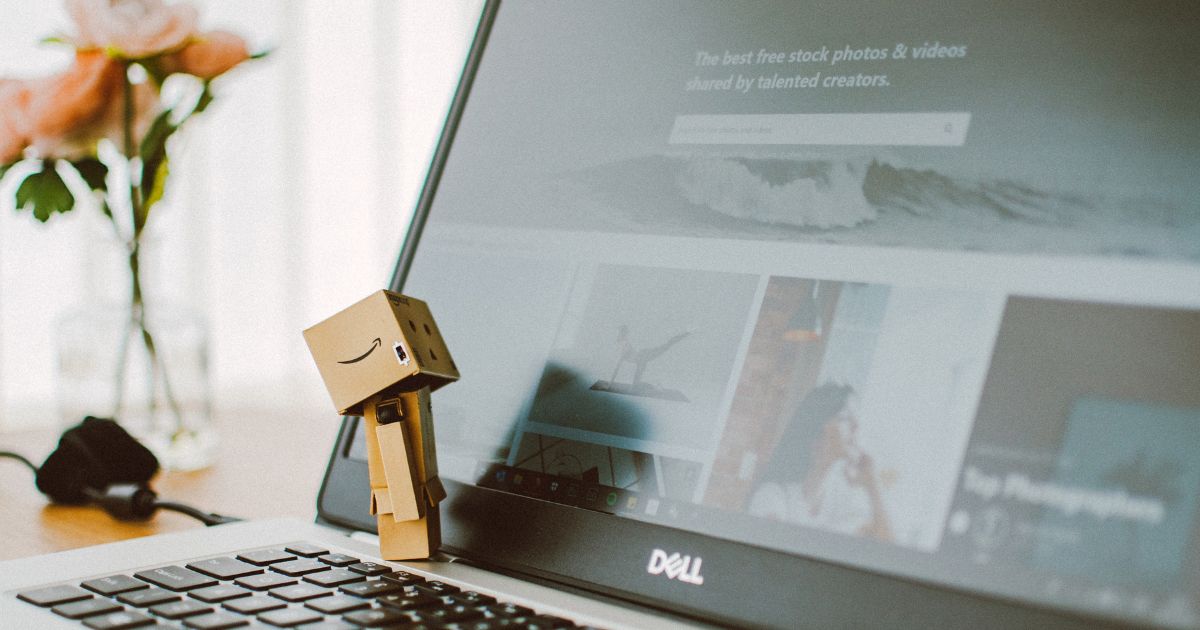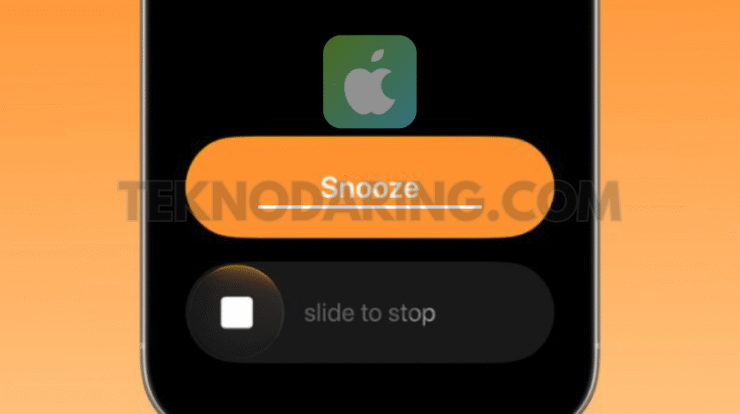
How to Restore the Tap-to-Stop Alarm Button – In iOS 26.1, Apple quietly changed the way you turn off alarms—and it may have thrown off your morning routine. Instead of tapping a Stop button on the Lock Screen, you now have to slide to dismiss an alarm completely. A simple tap will still snooze it, but stopping the alarm requires a more deliberate swipe gesture.
The update seems intended to reduce accidental alarm dismissals, especially when you’re half-asleep and fumbling for your phone. By making the “stop” action require more intention, Apple is helping ensure you don’t accidentally silence your alarm when you actually meant to snooze it.
Still, if you prefer the old tap-to-stop layout, you’re not stuck with the new interface. Apple included a way to switch back.
How to Bring Back the Tap-to-Stop Alarm Button
Follow these steps to restore the previous alarm behavior:
- Open the Settings app.
- Tap Accessibility.
- Under the Physical and Motor section, select Touch.
- Scroll to the bottom and turn on Prefer Single-Touch Actions.
Once enabled, your next alarm will display the familiar Stop button again.
If you ever want to return to the default slider-style interface introduced in iOS 26.1, simply toggle Prefer Single-Touch Actions back off.