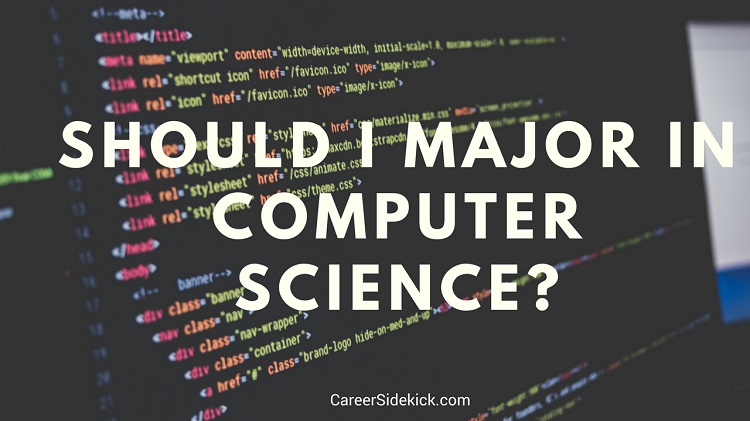Transferring data from one PC to another can be a daunting task, especially if you have a large amount of files and documents that need to be moved. However, with the right tools and techniques, the process can be smooth and hassle-free. In this article, we will explore different methods of transferring data and provide you with step-by-step instructions to ensure a successful transfer.
Method 1: Using an External Hard Drive or USB
One of the easiest and most common ways to transfer data between computers is by using an external hard drive or USB. This method is ideal if you have a small amount of data or if the computers are in close proximity to each other.
To begin, connect the external hard drive or USB to the computer from which you want to transfer the data. Open the file explorer and locate the files or folders you wish to transfer. Simply drag and drop these files into the external storage device. Once the transfer is complete, safely eject the device and connect it to the destination computer. Open the file explorer on the destination computer and copy the files from the external storage device to the desired location on the new PC.
Method 2: Using Cloud Storage Services
If you have a large amount of data or if the computers are not physically close to each other, using cloud storage services can be a convenient option. There are several cloud storage providers available, such as Google Drive, Dropbox, and OneDrive.
To transfer data using a cloud storage service, you will first need to create an account with the provider of your choice. Install the cloud storage software on both computers and sign in to your account. Next, upload the files or folders you wish to transfer to the cloud storage. Once the upload is complete, sign in to your account on the destination computer and download the files or folders to the desired location.
Method 3: Transferring Data Over a Network
If both computers are connected to the same network, you can transfer data using the network sharing feature. This method is ideal for large amounts of data and for computers that are not physically close to each other.
To transfer data over a network, first, ensure that both computers are connected to the same network. On the computer from which you want to transfer the data, open the file explorer and locate the files or folders you wish to transfer. Right-click on the files or folders and select the “Share” option. Choose the desired network location or create a new folder to share. On the destination computer, open the file explorer and navigate to the network location shared by the other computer. Copy the files or folders to the desired location on the new PC.
Conclusion
Transferring data from one PC to another doesn’t have to be a complicated process. By using methods such as external storage devices, cloud storage services, or network sharing, you can easily move your files and documents to a new computer. Choose the method that suits your needs the best and follow the step-by-step instructions provided to ensure a successful transfer. Now you can enjoy your new PC without losing any of your valuable data!
Remember to always double-check that all files have transferred successfully and that you have made backups of your important data before proceeding with any transfer. With these methods, you can confidently transfer data between computers and make the transition to a new PC seamless.
Do you need Can You Use a USB Cable to Transfer Data from One Computer to Another? you’ve visit to the right page. We have 5 Images about Can You Use a USB Cable to Transfer Data from One Computer to Another like File Transfer and Data Recovery | IT Know Howe Computer Services, Transferring Files from One Computer To Another and also Transfer Data From One Computer to Another in Sage 50 | Itztechy. Here it is:
Can You Use A USB Cable To Transfer Data From One Computer To Another

thecomputergeeks.org
The design of a laptop plays a pivotal role in its functionality and aesthetics. Producers significantly minimizing down the dimensions of laptops, all while maintaining peak performance capabilities.
Transferring Files From One Computer To Another

www.solasbars.com
A laptop’s design have a pivotal function in its functionality and looks. Manufacturers have substantially minimizing down the dimensions of laptops, all while keeping paramount performance capabilities.
File Transfer And Data Recovery | IT Know Howe Computer Services

itknowhowe.co.uk
A laptop’s design holds a critical task in its practicality and looks. Factories significantly reducing down the dimensions of laptops, all while retaining peak performance capabilities.
Transfer Data From One Computer To Another In Sage 50 | Itztechy

www.itztechy.com
Laptop’s construction plays a important task in its practicality and aesthetics. Factories have substantially whittled down the design of laptops, all while maintaining paramount performance capabilities.
How To Transfer Data From One Pc To Another – MarketingKingdom

marketingkingdom.co.uk
A laptop’s design plays a important task in its functionality and looks. Producers significantly minimizing down the size and weight of laptops, all while maintaining paramount performance capabilities.
In the fast-paced digital age, procuring a reliable and potent laptop becomes a paramount necessity for both personal and professional endeavours. Amidst an overwhelming array of choices, selecting the ideal laptop might seem like an intimidating feat. This article aims to provide a comprehensive review of the latest laptops, highlighting their performance, design, portability, and key features. Whether you’re a student, professional, or casual user, this guide will help you make an informed decision .
Originally posted 2023-06-17 23:32:29.