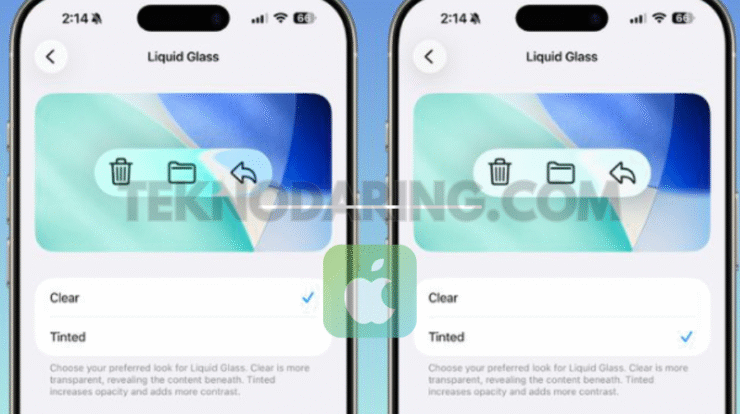
New Toggle Lets You Reduce Liquid Glass Transparency – When Apple introduced the new Liquid Glass design language in iOS 26, it marked one of the biggest visual changes to the system in years. The interface became more transparent, with buttons and menus that shift in color and refract light based on the content behind them. While some users loved the fresh, fluid aesthetic, others found it distracting—or even difficult to read.
In response, Apple has added a dedicated option in iOS 26.1 that lets you tone down these effects.
Why Apple Added the New Setting
Major design changes always spark debate, but Liquid Glass has been especially polarizing. The ultra-transparent elements aim to make content feel more immersive, yet for many people they reduce clarity and introduce unnecessary visual noise.
During beta testing, users consistently requested a way to increase opacity and improve legibility. Apple listened, and with the 26.1 update, introduced a simple toggle that allows users to choose a more solid, high-contrast look.
Clear vs. Tinted: What the Toggle Does
The new setting offers two appearances for Liquid Glass:
- Clear — The default iOS 26 look. Highly transparent, showing background colors and textures through controls, bars, and menus.
- Tinted — Adds greater opacity and contrast, reducing the see-through effect for improved readability.
Switching between them applies systemwide changes instantly.
How to Reduce Liquid Glass Effects in iOS 26.1
Once you update to iOS 26.1, you can adjust the appearance by following these steps:
- Open the Settings app on your iPhone or iPad.
- Tap Display & Brightness.
- Select Liquid Glass.
- Choose Tinted to increase opacity, or Clear for the more transparent style.
The change takes effect immediately—no restart required.
Using the Same Feature on macOS
If you’re using macOS Tahoe 26.1, the same control is available on your Mac:
System Settings → Appearance → Liquid Glass






