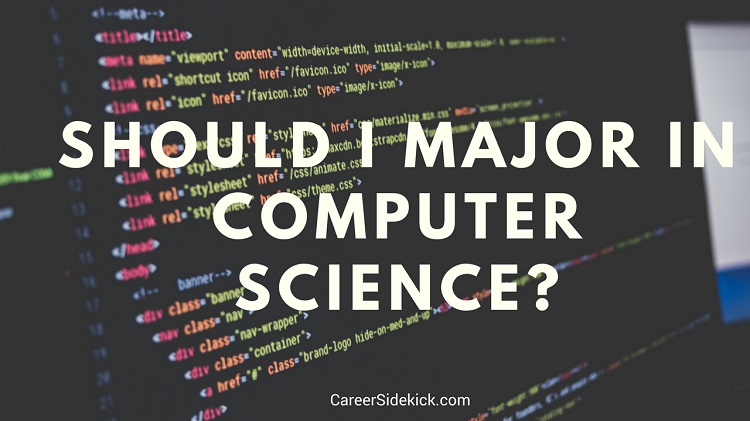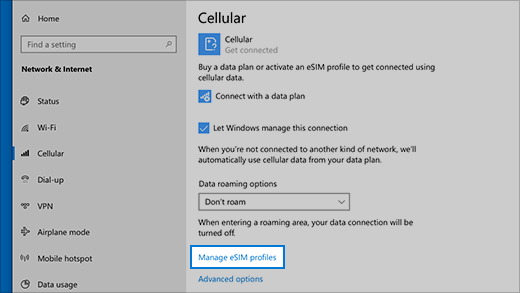
In today’s digital age, one of the most common challenges we face is how to use mobile internet on our laptops. Whether you’re a student, a remote worker, or simply someone who relies heavily on the internet for various tasks, knowing how to connect your laptop to your mobile data can be incredibly useful. In this article, we will guide you through the process of using mobile internet on your laptop.
Transferring Data from Mobile to Computer/Laptop Without Using Data
Another common concern for many individuals is how to transfer data from their mobile devices to their computers or laptops without incurring any additional data charges. This can be particularly handy when you have limited data or when you want to save on your monthly data usage. In this section, we will provide you with some practical methods for transferring data without using data.
Using Mobile Internet on Your Laptop
To use mobile internet on your laptop, you have a few different options available. Here are some of the most commonly used methods:
1. Tethering: Tethering allows you to use your mobile device as a wireless hotspot, sharing its internet connection with your laptop. This can be done either via Wi-Fi or by connecting your laptop to your mobile device using a USB cable.
2. Mobile Hotspot: Many mobile devices come with built-in mobile hotspot functionality. By turning on the mobile hotspot feature on your device, you can connect your laptop to it via Wi-Fi and access the internet using your mobile data.
3. USB Dongle: USB dongles are small devices that you can plug into your laptop’s USB port to connect to the internet using your mobile data. These dongles usually require a SIM card and come with software that needs to be installed on your laptop.
Transfer Data from Your Mobile to Computer/Laptop
There are several methods you can use to transfer data from your mobile device to your computer or laptop without using any additional data. Here are a few options:
1. USB Cable: One of the simplest methods is to connect your mobile device to your computer or laptop using a USB cable. Once connected, you can access your device’s storage and transfer files directly.
2. Bluetooth: If your computer or laptop has Bluetooth capabilities, you can pair it with your mobile device and transfer files wirelessly. This method is particularly useful for transferring smaller files.
3. Cloud Storage: Utilizing cloud storage services such as Google Drive, Dropbox, or iCloud, you can upload your files from your mobile device and access them on your computer or laptop. This method requires an internet connection but doesn’t use your mobile data.
Conclusion
In conclusion, using mobile internet on your laptop can be a game-changer in various situations. Whether you need to work from a location without Wi-Fi or simply want to cut down on your data usage, knowing how to utilize your mobile internet effectively is essential. Additionally, transferring data from your mobile device to your computer or laptop without using data can be convenient and cost-effective. By following the methods mentioned in this article, you can easily stay connected and transfer files without additional charges.
So the next time you find yourself needing to use mobile internet on your laptop or transfer data, give these methods a try. With these tips and tricks, you can make the most out of your mobile devices and ensure a seamless internet experience on your laptop.
Are you looking for Use an eSIM to get a cellular data connection on your Windows PC? you’ve came to the right place. We have 5 Images about Use an eSIM to get a cellular data connection on your Windows PC like Use an eSIM to get a cellular data connection on your Windows PC, How to Check Your iPhone or iPad's Data Usage – iGeeksBlog and also How to Check Your iPhone or iPad's Data Usage – iGeeksBlog. Here you go:
Use An ESIM To Get A Cellular Data Connection On Your Windows PC
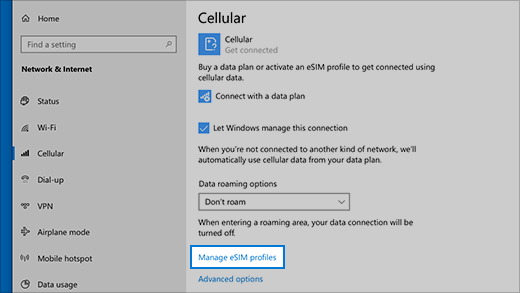
www.appuntidallarete.com
The design of a laptop plays a important function in its practicality and looks. Factories have made strides whittled down the dimensions of laptops, all while maintaining paramount performance capabilities.
How To Get Cellular Data On An IPad Without A Sim Card
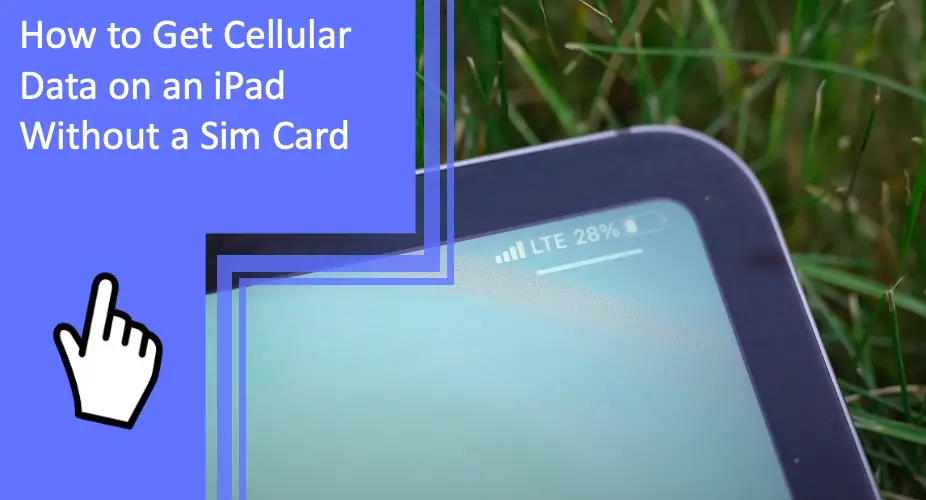
icdsc.org
The design of a laptop holds a important function in its functionality and looks. Manufacturers have made strides reducing down the dimensions of laptops, all while retaining paramount performance capabilities.
How Do I Use Mobile Internet On My Laptop? – Coolblue – Anything For A
www.coolblue.be
Laptop’s construction holds a critical function in its practicality and aesthetics. Producers have substantially whittled down the design of laptops, all while keeping paramount performance capabilities.
How To Check Your IPhone Or IPad's Data Usage – IGeeksBlog

www.igeeksblog.com
Laptop’s construction plays a pivotal function in its functionality and aesthetics. Producers significantly whittled down the design of laptops, all while maintaining peak performance capabilities.
How To Transfer Data From Mobile To Computer/laptop Without Using Data

www.youtube.com
A laptop’s design have a important role in its practicality and looks. Factories significantly minimizing down the dimensions of laptops, all while keeping paramount performance capabilities.
In today’s fast-paced digital era, having a reliable and powerful laptop is essential for both personal and professional tasks . With a plethora of options available, choosing the right laptop can be a daunting task . This article aims to provide a comprehensive review of the latest laptops, highlighting their performance, design, portability, and key features. Whether you’re a student, professional, or casual user, this guide will help you make an informed decision .