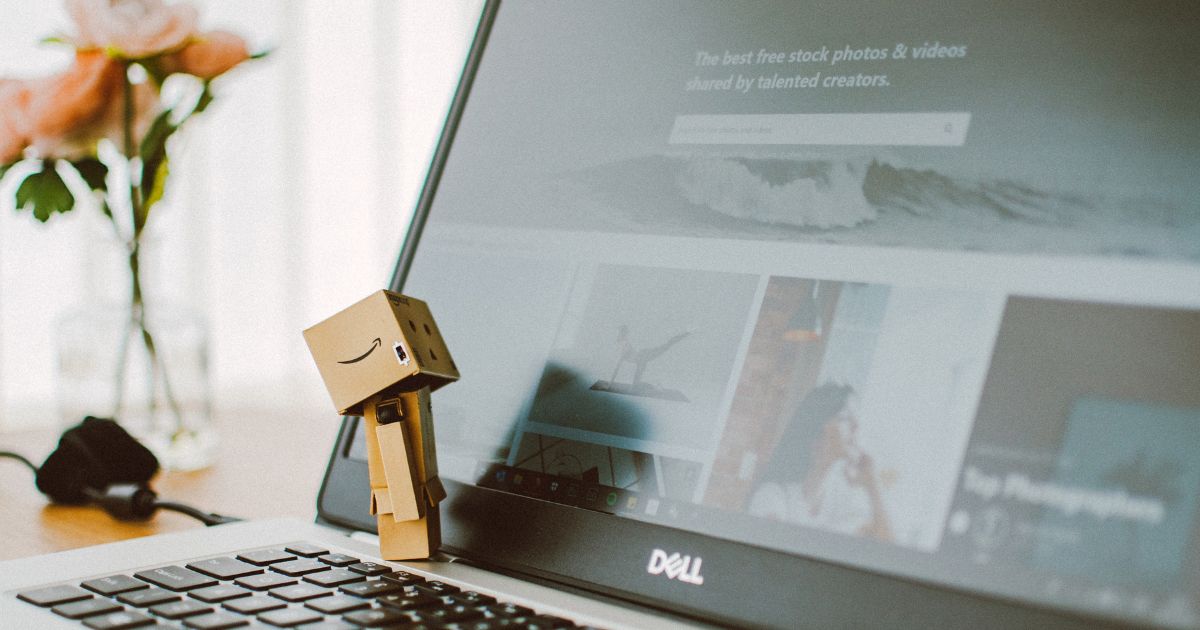If you own an Apple Watch, there might come a time when you need to reset it. Whether you’re facing technical issues or simply want to start fresh, resetting your Apple Watch can help resolve many problems. In this article, we will provide you with a step-by-step guide on how to reset your Apple Watch, allowing you to get back to enjoying its incredible features.
Before You Begin
Before resetting your Apple Watch, it’s essential to understand that all the data on the device will be erased. That includes your settings, apps, and other personal information. However, if you have backed up your Apple Watch recently, you can easily restore the data after the reset. Make sure your Apple Watch is connected to Wi-Fi and charged, and connect your iPhone to a stable Wi-Fi network for the best results.
Resetting Your Apple Watch
To initiate the reset process, follow these simple steps:
Step 1: Open the Settings App
On your Apple Watch’s home screen, locate the Settings app by its distinctive icon – a gear shape.
Step 2: Locate and Scroll Down to “General”
In the Settings app, find and select “General” by swiping up from the bottom of the screen and then scroll down to it.
Step 3: Scroll Down and Find “Reset”
Under the “General” section, continue scrolling down until you see the “Reset” option. Tap on it.
Step 4: Choose “Erase All Content and Settings”
From the available reset options, select “Erase All Content and Settings”. If needed, enter your passcode or Apple ID password to confirm your choice. This will start the resetting process.
Step 5: Wait for the Reset to Complete
It may take a few minutes for the reset process to finish. While it resets, your Apple Watch’s screen will display the Apple logo and a progress bar. Make sure not to disconnect your Apple Watch from the charger.
Frequently Asked Questions
Q: Will Resetting My Apple Watch Remove It from My Apple ID?
A: No, resetting your Apple Watch will not disassociate it from your Apple ID. After the reset, you can pair it with your iPhone and continue using it as before.
Q: How Often Should I Reset My Apple Watch?
A: You don’t necessarily need to reset your Apple Watch regularly. Typically, resetting it is only necessary when you encounter persistent software or performance issues.
Q: Will My Activity and Workout Data Be Lost After the Reset?
A: Unfortunately, yes. Resetting your Apple Watch will erase all data, including your activity and workout-related information. It’s crucial to back up your data before resetting the device.
Conclusion
Resetting your Apple Watch doesn’t have to be a complicated task. By referring to the step-by-step guide we’ve provided, you can easily reset your device and get it back in working order. Remember to back up your data and ensure your Apple Watch is charged before initiating the reset. Enjoy using your Apple Watch!
Thank You for Reading
We sincerely hope you found this article useful and informative. If you have any other questions regarding your Apple Watch or other tech-related queries, feel free to browse our website for more helpful guides. Goodbye for now, and stay tuned for our future articles!
Originally posted 2023-09-06 06:13:50.