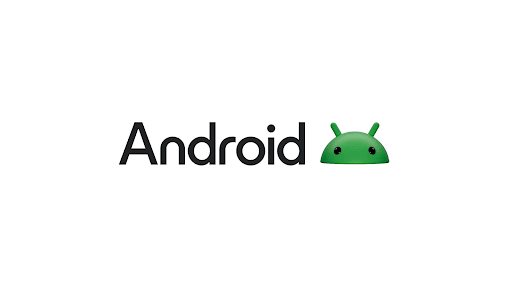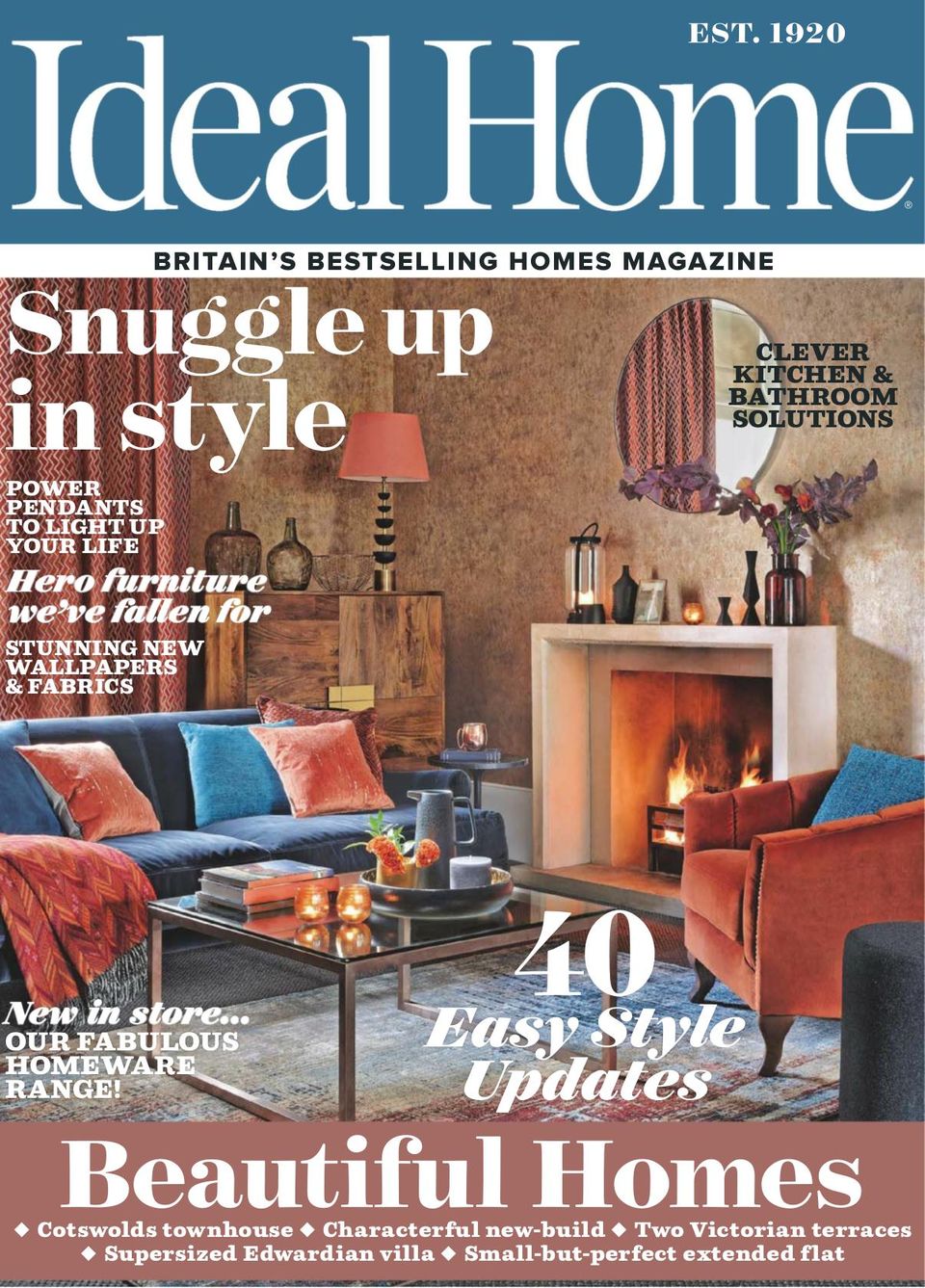How to Use Your Phone as a Mobile Hotspot – When you’re out and about with no internet access, your smartphone can come to the rescue. By enabling mobile hotspot features, you can share your phone’s cellular connection with other devices—like laptops, tablets, or even other smartphones—using Wi-Fi, Bluetooth, or USB tethering.
While many mobile carriers support tethering, availability often depends on your data plan. Be sure to check your allowance before enabling this feature. Also, keep in mind that mobile hotspots can drain your phone’s battery quickly, so having a portable charger nearby is a smart move if you plan to use this option regularly.
Ready to get connected? Here’s how to turn your phone into a hotspot, whether you use iOS or Android.
How to Enable a Hotspot on iPhone or iPad
If you have an iPhone or an iPad with cellular capabilities, setting up a personal hotspot is simple:
-
Go to:
Settings > Personal HotspotorSettings > Cellular > Personal Hotspot. -
Enable: Toggle on Allow Others to Join.
-
If you don’t see this option, you may need to contact your carrier to add hotspot support to your plan.
-
-
Note the Wi-Fi Password: This will be needed to connect other devices.
-
Quick Access: You can also turn on the hotspot from the Control Center.
Now, open the Wi-Fi settings on the device you want to connect. Look for your iPhone’s name and enter the password. Devices signed in with the same Apple ID can connect automatically without entering a password.
USB or Bluetooth Tethering on iPhone
-
Bluetooth: Pair the two devices and select your iPhone from the Bluetooth menu.
-
USB: Plug your iPhone into the computer, allow access, and make sure it appears in Finder or iTunes.
Family Sharing Hotspot
If you use Family Sharing, you can let family members join your hotspot without needing a password:
-
Go to
Settings > Personal Hotspot > Family Sharing -
Choose each member and select whether they need permission to connect or can join automatically.
When you’re done using the hotspot, simply return to the settings menu and turn it off.
How to Set Up a Hotspot on Android
The process for enabling a mobile hotspot on Android devices varies depending on the phone brand and Android version, but it generally follows a similar pattern.
Common Steps
-
Swipe down from the top of the screen to access Quick Settings and look for “Hotspot” or “Tethering.”
-
Or go to:
-
Samsung:
Settings > Connections > Mobile Hotspot and Tethering > Mobile Hotspot -
Pixel:
Settings > Network & Internet > Hotspot & Tethering > Wi-Fi Hotspot -
Motorola:
Settings > Network & Internet > Hotspot & Tethering
-
-
Turn on Hotspot: Once activated, your device will display the network name and password.
-
Connect Other Devices: On the other device, find your Android phone’s hotspot in the Wi-Fi list and enter the password.
USB or Bluetooth Tethering on Android
-
Bluetooth: Enable Bluetooth on both devices and pair them.
-
USB: Connect your Android phone to a computer with a USB cable, then enable USB tethering from the same Hotspot & Tethering menu.
Pro Tip: If you’re having trouble locating the setting, simply type “hotspot” or “tether” in your Settings search bar to jump straight to the right menu.
Hotspot Tips to Keep in Mind
-
Battery Use: Mobile hotspots can be power-hungry. Keep your phone plugged in or carry a power bank.
-
Data Consumption: Streaming and large downloads over a hotspot can burn through your data quickly.
-
Security: Always use a strong password to protect your hotspot from unauthorized access.
How to Use Your Phone as a Mobile Hotspot – With just a few quick steps, your smartphone can act as a lifeline for your other devices whenever Wi-Fi is out of reach. Whether you’re traveling, working remotely, or experiencing an outage at home, mobile tethering is a convenient way to stay connected on the go.