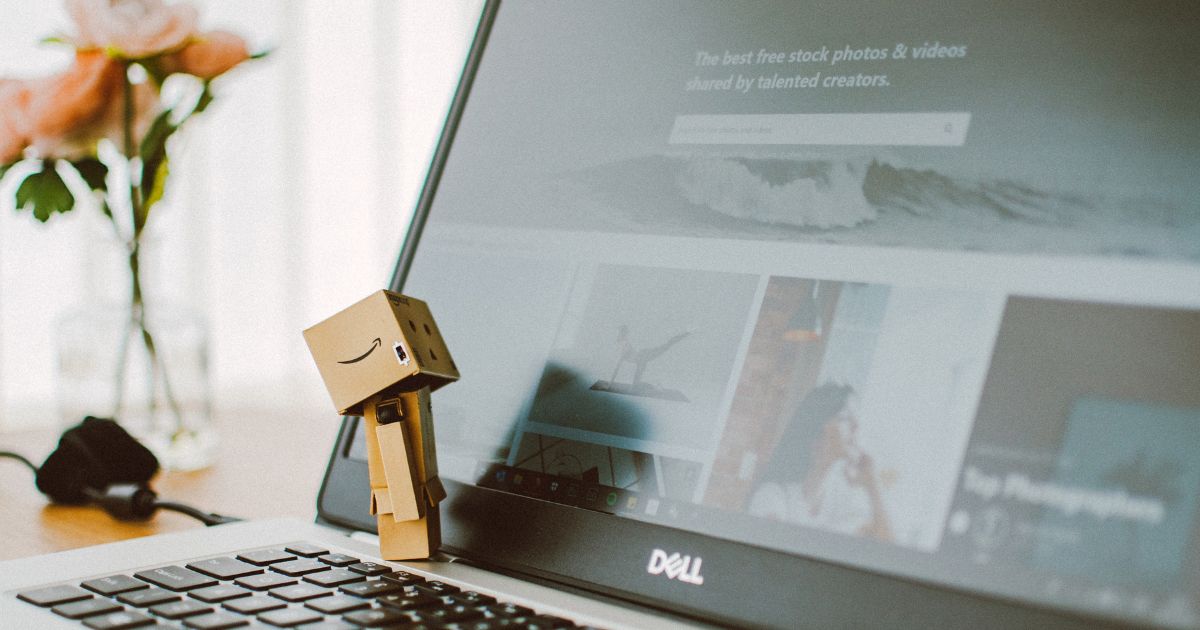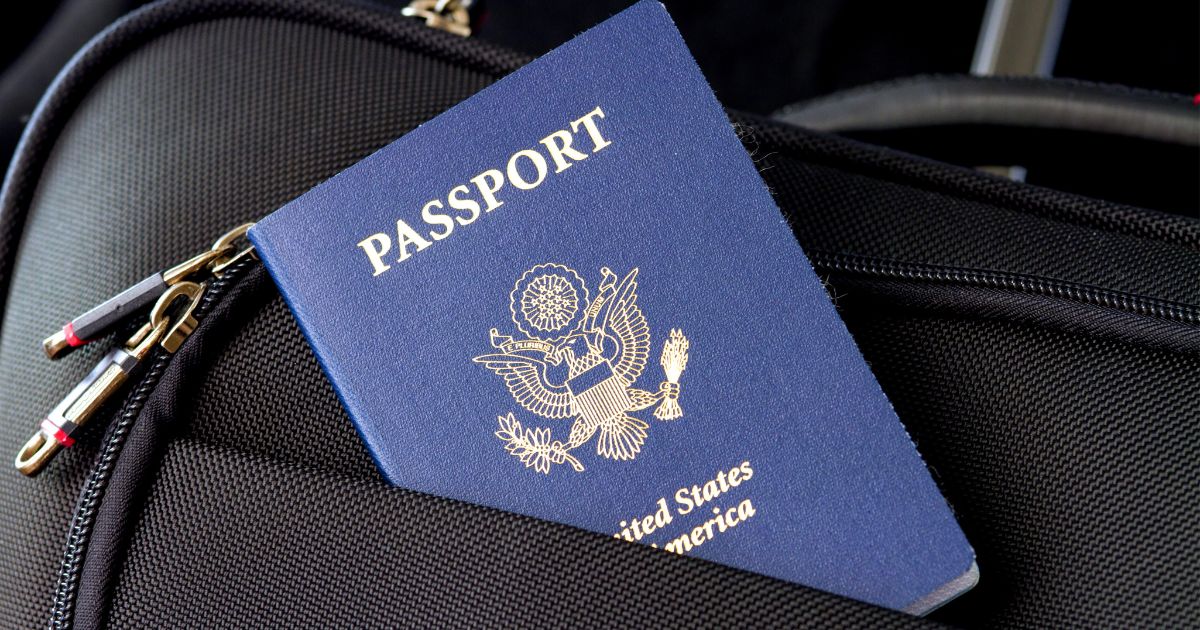How to Download Google Chrome on Mac and Windows – Google Chrome is one of the most widely used web browsers today. Known for its speed, simplicity, and excellent integration with Google services, it’s a top choice for users on both Mac and Windows. In this guide, you’ll learn how to download Google Chrome, install it correctly on your system, clear cache, check for updates, and set it as your default browser.
Downloading Google Chrome for Mac and Windows
Before you can start browsing with Chrome, you’ll need to get it installed on your device. Here’s how to download and set up Google Chrome on both Mac and Windows computers.
Download Google Chrome on Mac
-
Open Safari or any other browser.
-
Search for “Download Google Chrome for Mac.”
-
Click the official Chrome download link from Google.
-
Download the
.dmginstaller file. -
Once downloaded, open the file and drag the Chrome icon into the Applications folder.
-
Launch Chrome via Launchpad or your Dock.
Download Google Chrome on Windows
-
Open Microsoft Edge or another browser.
-
Search for “Download Google Chrome for Windows.”
-
Navigate to Google’s official download page.
-
Choose the 64-bit version, if your system supports it.
-
Run the downloaded
.exefile. -
Follow the on-screen instructions to complete the installation.
Setting Up and Managing Google Chrome
Once Chrome is installed, there are a few settings you might want to adjust to get the best performance and user experience.
How to Clear Chrome Cache
Clearing your browser cache regularly can help speed up Chrome and fix some website loading issues.
-
Open Google Chrome.
-
Click the three-dot menu (top right corner).
-
Go to More Tools > Clear Browsing Data.
-
Choose a time range (e.g., Last hour, Last 7 days, All time).
-
Select Cached images and files (and any other data you want to remove).
-
Click Clear Data.
How to Check for Chrome Updates
Keeping Chrome updated ensures you have the latest features and security fixes.
-
Open Chrome.
-
Click the three-dot menu.
-
Navigate to Help > About Google Chrome.
-
Chrome will automatically check for updates.
-
If an update is available, Chrome will prompt you to Relaunch.
How to Set Chrome as the Default Browser
Want to make Chrome your go-to browser? Here’s how:
-
Open Chrome.
-
Go to Settings via the three-dot menu.
-
Scroll to Default browser.
-
Click Make default.
Alternatively:
-
On macOS: Go to System Preferences > General > Default Web Browser and select Chrome.
-
On Windows: Head to Settings > Apps > Default apps and set Chrome for web browsing.
Why Choose Google Chrome? Key Features and Benefits
Chrome stands out not just because it’s fast, but because it’s loaded with smart features that enhance the overall browsing experience.
Omnibox for Fast Search
The address bar doubles as a search tool, so you can type URLs or search queries in one place.
Extensions for Customization
Access thousands of browser extensions from the Chrome Web Store to personalize your workflow, productivity, and entertainment.
Incognito Mode
Browse privately without saving your browsing history, cookies, or form data.
Sync Across Devices
When signed into your Google account, Chrome syncs your bookmarks, passwords, and history across all your devices.
Final Thoughts
Installing and optimizing Google Chrome on Mac or Windows is quick and simple. From downloading the browser to customizing settings and clearing cache, you’ll be ready to enjoy a fast and secure browsing experience. Make Chrome your default browser to take full advantage of its features and tight integration with Google’s ecosystem.
Whether you’re setting up a new computer or just switching browsers, Chrome offers everything you need for a seamless and efficient web experience.