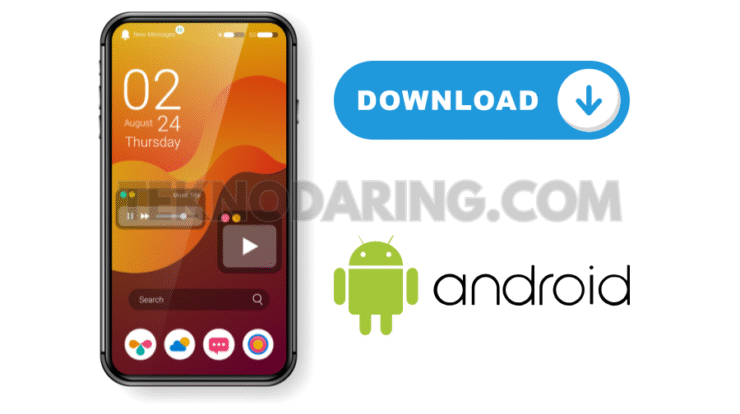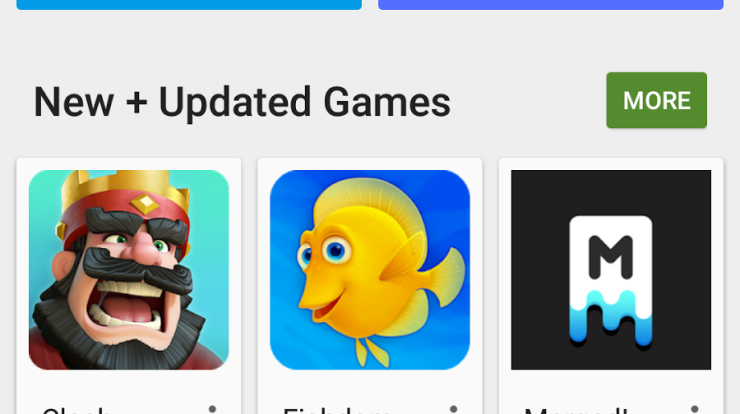
Welcome to our guide on how to install APK files on your Android device. APK files are packages that contain Android apps, allowing you to install software outside of the Google Play Store. In this article, we will show you step-by-step instructions on how to install APK files and resolve any issues you may encounter along the way.
What is an APK File?
An APK file is the format used for distributing and installing software on Android devices. It stands for Android Package Kit and is similar to .exe files on Windows. APK files can be downloaded from various sources, including third-party app stores, websites, or even shared via email or messaging apps.
How to Download APK Files
Before you can install an APK file, you need to download it to your device. There are several reputable sources where you can find APK files, such as APKPure, APKCombo, and the official Google Play Store.
Installing APK Files
Once you have downloaded an APK file, you can proceed with the installation. To do this, go to your device’s Settings, then Security, and enable the option to allow installations from unknown sources. This will allow you to install apps from sources other than the Google Play Store.
Next, navigate to the folder where you downloaded the APK file and tap on it to begin the installation process. Follow the on-screen instructions to complete the installation. Once the app is installed, you can find it in your app drawer and open it like any other app.
Troubleshooting APK Installation Issues
If you encounter any issues while installing an APK file, there are a few troubleshooting steps you can try. First, make sure that the file you downloaded is not corrupted or incomplete. You can try downloading the APK file again from a different source.
If the installation fails, check your device’s settings to ensure that installations from unknown sources are allowed. Additionally, make sure that your device has enough storage space to accommodate the new app.
If you continue to experience issues, you can try resetting your device’s app preferences or clearing the cache and data for the app that is causing problems. If all else fails, consider reaching out to the app developer for support.
In conclusion, installing APK files on your Android device can be a straightforward process as long as you follow the necessary steps and precautions. By downloading APK files from trusted sources and ensuring your device settings are properly configured, you can enjoy a wide range of apps outside of the Google Play Store.
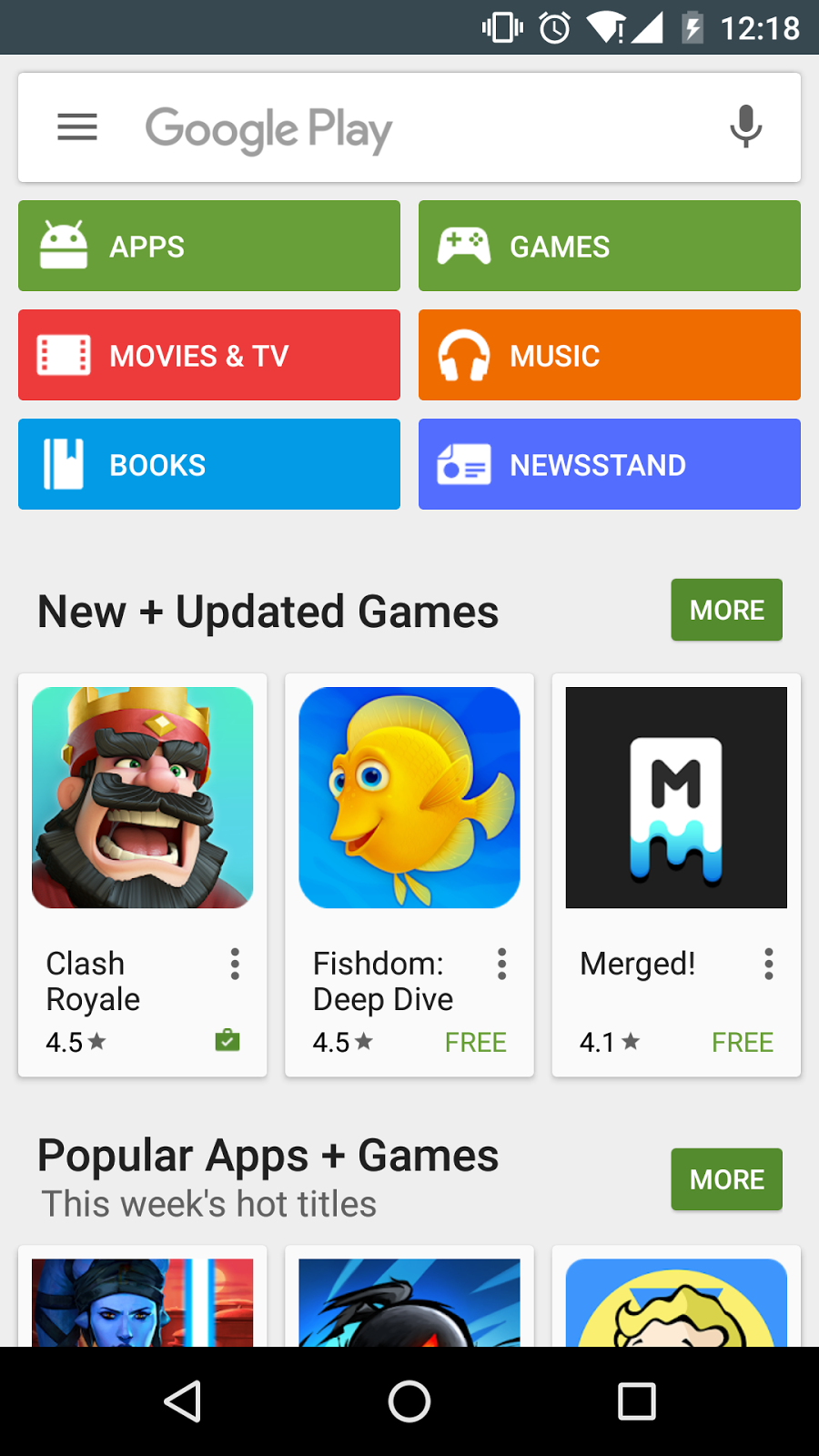
source: joherhybrid.weebly.com
Browse & Download Update apk app install Resources for Android. ✓ Free for personal use ✓ Top Quality APK.
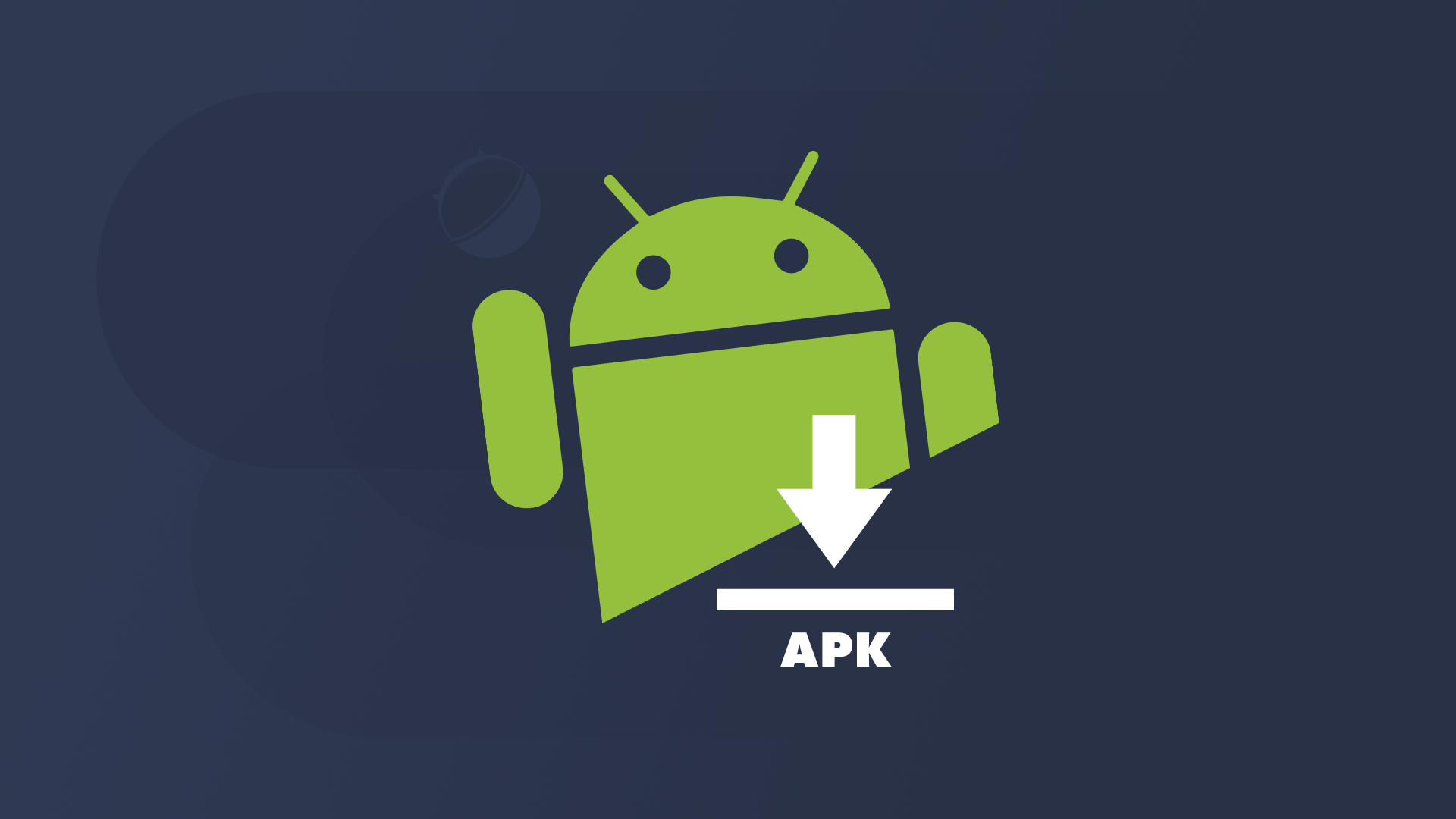
source: www.gearrice.com
Search & Download Top apk app install Resources for Smartphone. ✓ Free for commercial use ✓ Top Quality APK.
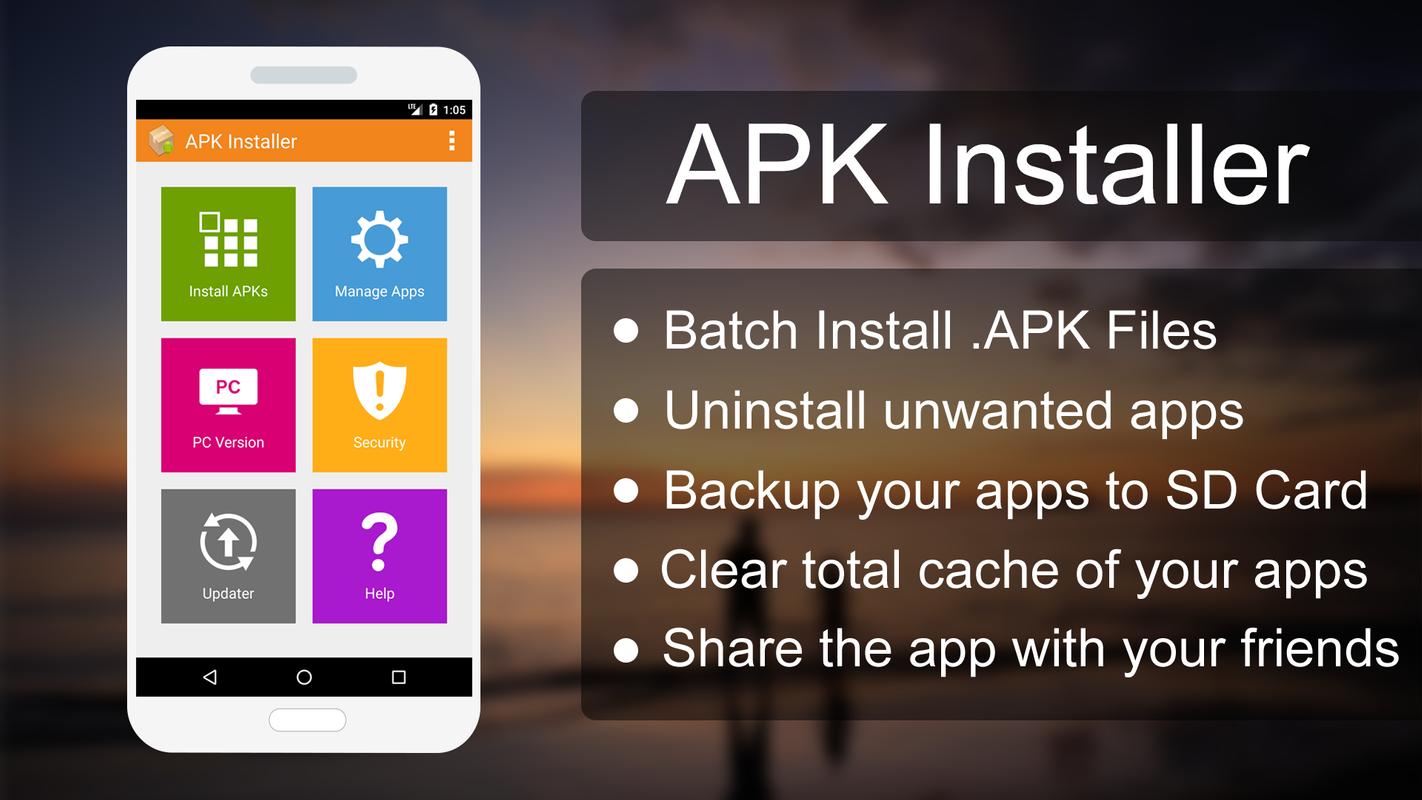
source: ptx.update-this.com
Find & Download Free apk app install Resources for Smartphone. ✓ Free for commercial use ✓ Top Quality APK.
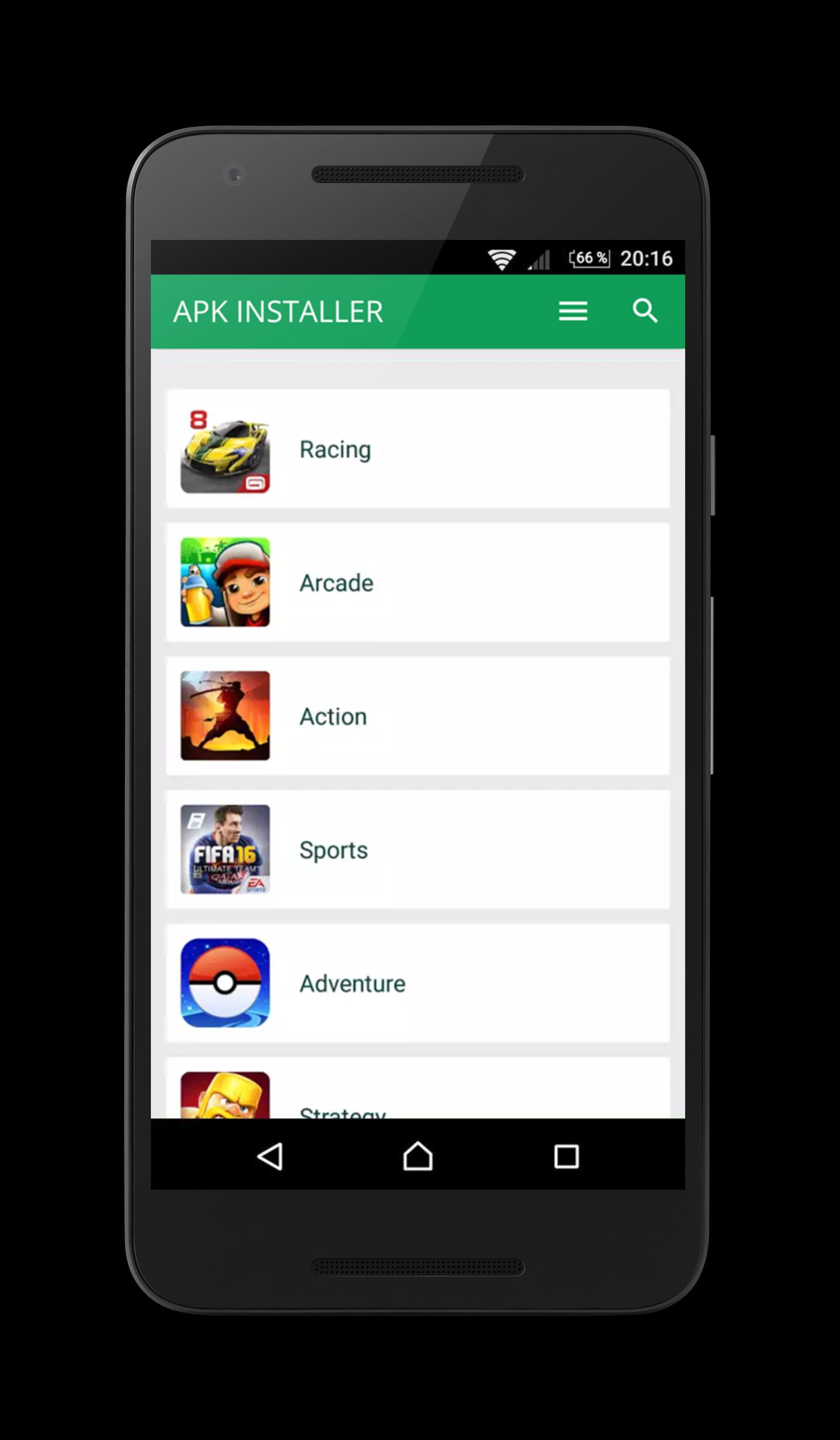
source: apkpure.com
Get & Download Update apk app install Resources for Phone. ✓ Free for public use ✓ Top Quality APK.
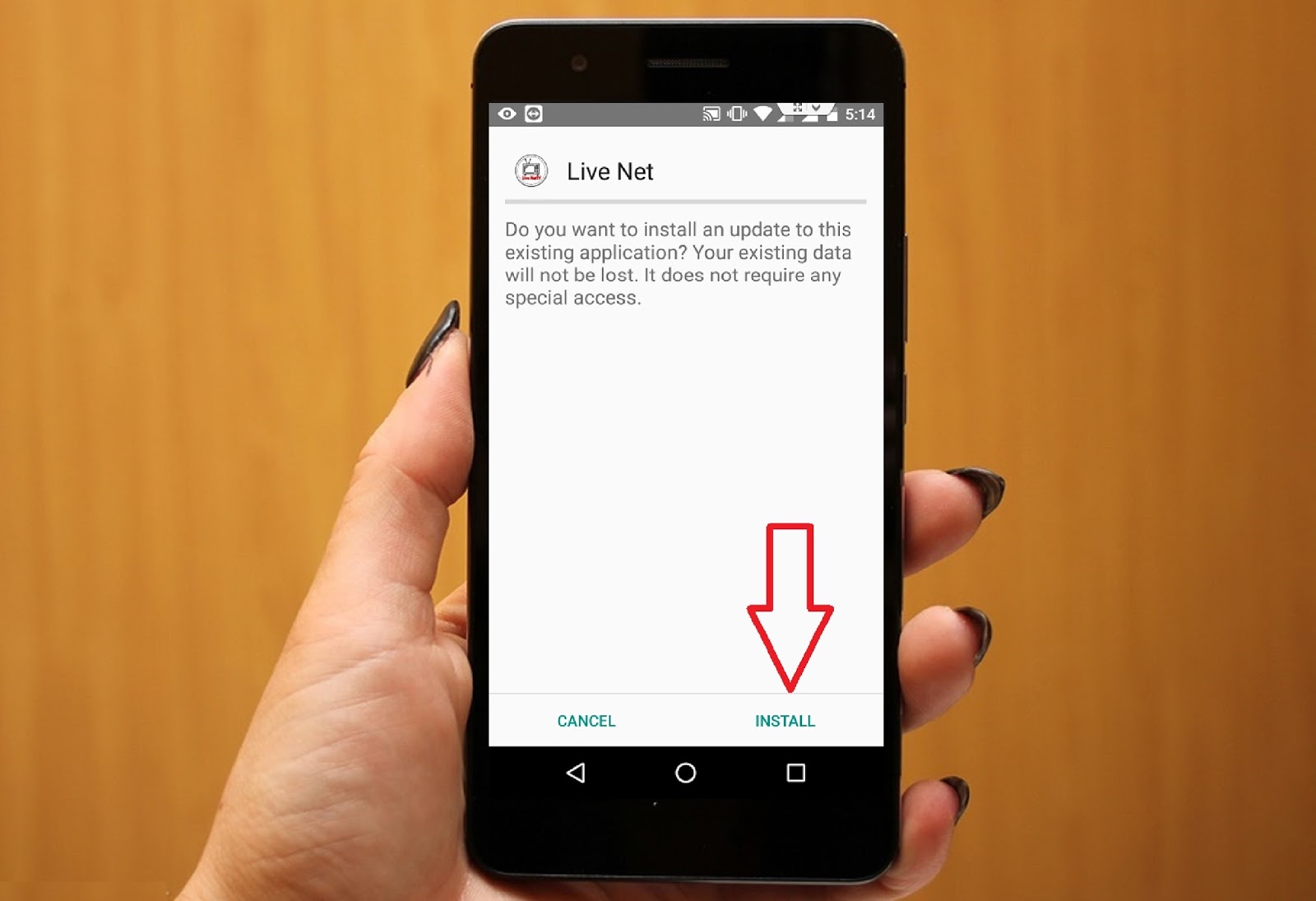
source: www.bsocialshine.com
Get & Download Update apk app install Resources for Smartphone. ✓ Free for public use ✓ Top Quality APK.
Our goal is to bring cool APK to the people all across the world. This website will bring your Phone to life with phenonemal APK delivered to you. Numerous of cool APK to download for free. You may also upload and share your favorite App download. So why the wait? Shout your ideas and unleash your fun side today! Hopefully this article of apk app install can be useful.