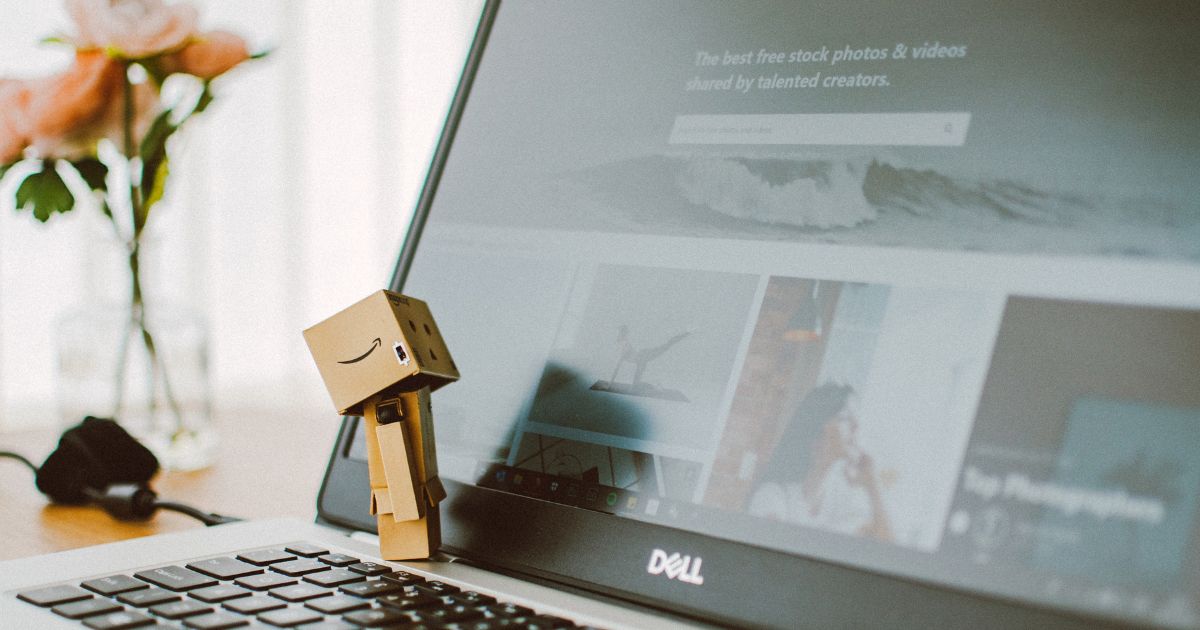How to Backup iPhone – Your iPhone is a treasure trove of memories, valuable documents, and important contact information. With so much data at stake, it is crucial to regularly back up your iPhone’s contents. Whether you need to address a software glitch, upgrade to a new iPhone, or protect your data from being lost, having a backup is an essential step. In this guide, we will walk you through various methods and explain how to backup iPhone hassle-free.
Using iCloud to Backup your iPhone
Apple’s iCloud is an effortless method to backup iPhone. iCloud provides you with essential tools that automatically backup your data whenever your device is connected to Wi-Fi, charging, and locked.
Steps to Backup iPhone using iCloud:
– Connect your device to a Wi-Fi network
– Go to “Settings” and click on your Apple ID
– Tap on “iCloud” and then “iCloud Backup”
– Enable the “iCloud Backup” toggle switch
– Click on “Back Up Now” to initiate the backup
– Be patient and ensure a stable Wi-Fi connection until the process is complete
By following these simple steps, you can create a backup ready to be used whenever required.
Use iTunes to Backup your iPhone
iTunes is another reliable software provided by Apple that allows you to backup your iPhone. This method provides an alternative to manually backup your iPhone to your computer’s hard drive.
Steps to Backup iPhone using iTunes:
– Download and install the latest version of iTunes on your computer
– Connect your iPhone using a Lightning to USB cable
– Open iTunes and select your device when it appears
– Go to the “Summary” tab, and click on “Back Up Now”
– Wait for the process to complete and ensure the backup is successful
Frequently Asked Questions
What does an iPhone backup include?
An iPhone backup includes your device’s settings, app data, photos, videos, messages, phone call history, and more.
How long does an iPhone backup take?
The duration for an iPhone backup depends on the amount of data being backed up and the stability of your Wi-Fi connection. The first backup typically takes the longest, and subsequent backups are generally faster.
How often should I backup my iPhone?
To ensure your data is always safe, Apple recommends backing up your iPhone regularly, preferably on a daily basis. You can choose to manually backup your device when required or set up automatic backups using iCloud.
Conclusion
In conclusion, backing up your iPhone plays a crucial role in safeguarding your data and memories. Whether you choose to backup using iCloud or iTunes, it’s recommended to have a backup strategy in place to avoid any data loss mishaps. Check our future articles for more insightful guidance on protecting your devices and managing your data.
Thank you for reading, and stay tuned for more exciting content!
Originally posted 2023-09-07 06:16:23.