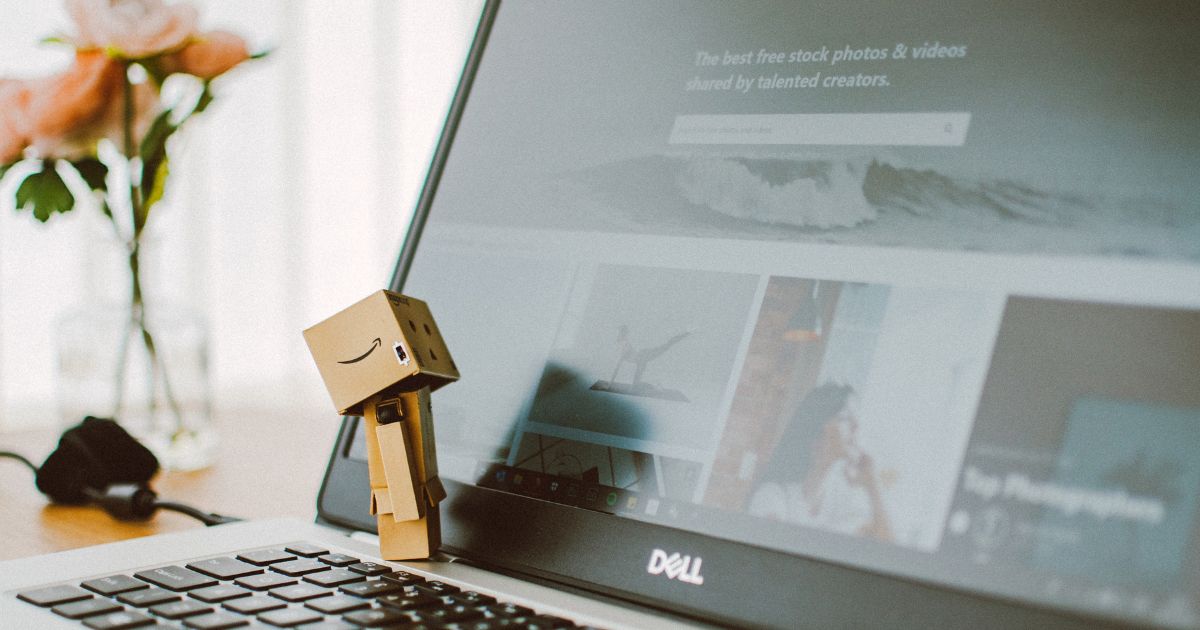Introduction
PDF, which stands for Portable Document Format, is a file format that allows you to easily share and view documents. Whether you need to send an official report, e-book, or even a flyer, creating a PDF file can ensure that it can be easily opened and accessed on any operating system and device. In this guide, we’ll take you through the simple process of creating a PDF, so you can quickly and efficiently convert your documents.
Step 1: Choose a PDF Creator
The first step in creating a PDF is to have the right tools. There are many great PDF creator software applications available online, both free and paid. Some popular options include Adobe Acrobat, Nitro PDF, and Smallpdf. Choose the one that best suits your needs and download it onto your computer.
Step 2: Open the File
Once you have the PDF creator software installed, open the document that you want to convert. It can be a Word document, PowerPoint presentation, Excel spreadsheet, or even an image file such as JPEG or PNG. Most PDF creator software allows you to simply drag and drop the file into the program’s interface.
Step 3: Customize the PDF
After opening the file, you have the option to customize your PDF. This includes adjusting the page size, orientation, margins, and adding headers, footers, or watermarks. You can also rearrange the order of the pages if required. Take a look at the toolbar or menus for the options available to you and make the desired changes.
Step 4: Save the PDF
Once you have finished customizing your PDF, it’s time to save it. Click on the “Save” or “Export” button in the software’s interface. Choose a destination folder on your computer to save the PDF file. You can also rename the file if needed. Make sure to double-check the file format to ensure it’s being saved as a PDF (.pdf).
Frequently Asked Questions
Can I create a password-protected PDF?
Yes, most PDF creator software allows you to add password protection to your PDF files. This adds an extra layer of security, ensuring only authorized individuals can access your document.
Can I convert multiple files into a single PDF?
Yes, you can merge multiple files into one PDF using most PDF creator software. Simply open each file individually and then select the option to combine or merge them together into a single PDF document.
Conclusion
Congratulations! You’ve successfully learned how to create a PDF file. No more worrying about document compatibility and formatting issues when sharing your files with others. Having the ability to create, customize, and save your documents as PDFs offers convenience and seamless viewing across various devices. So go ahead and give it a try and enjoy the benefits of PDF format. Thank you for reading, and stay tuned for more interesting articles!
Originally posted 2023-08-16 16:43:12.