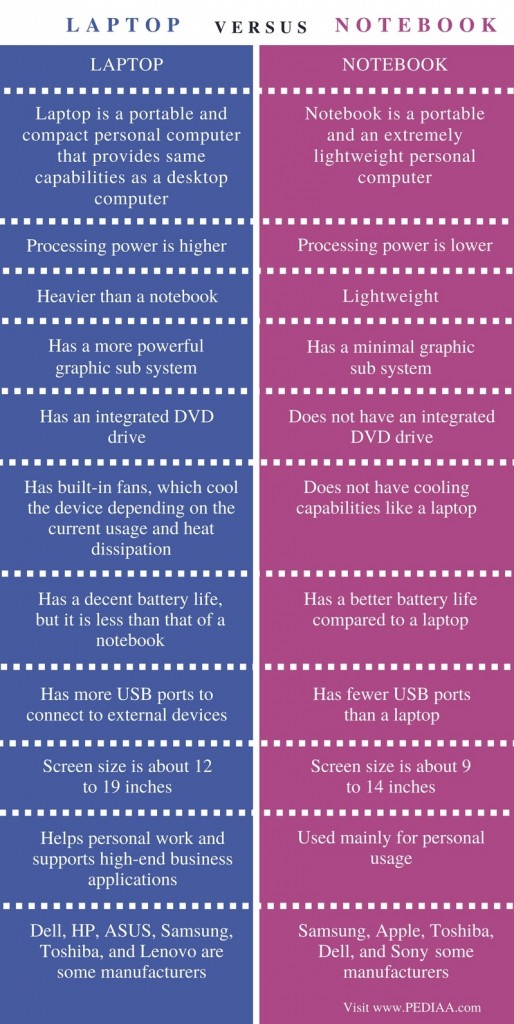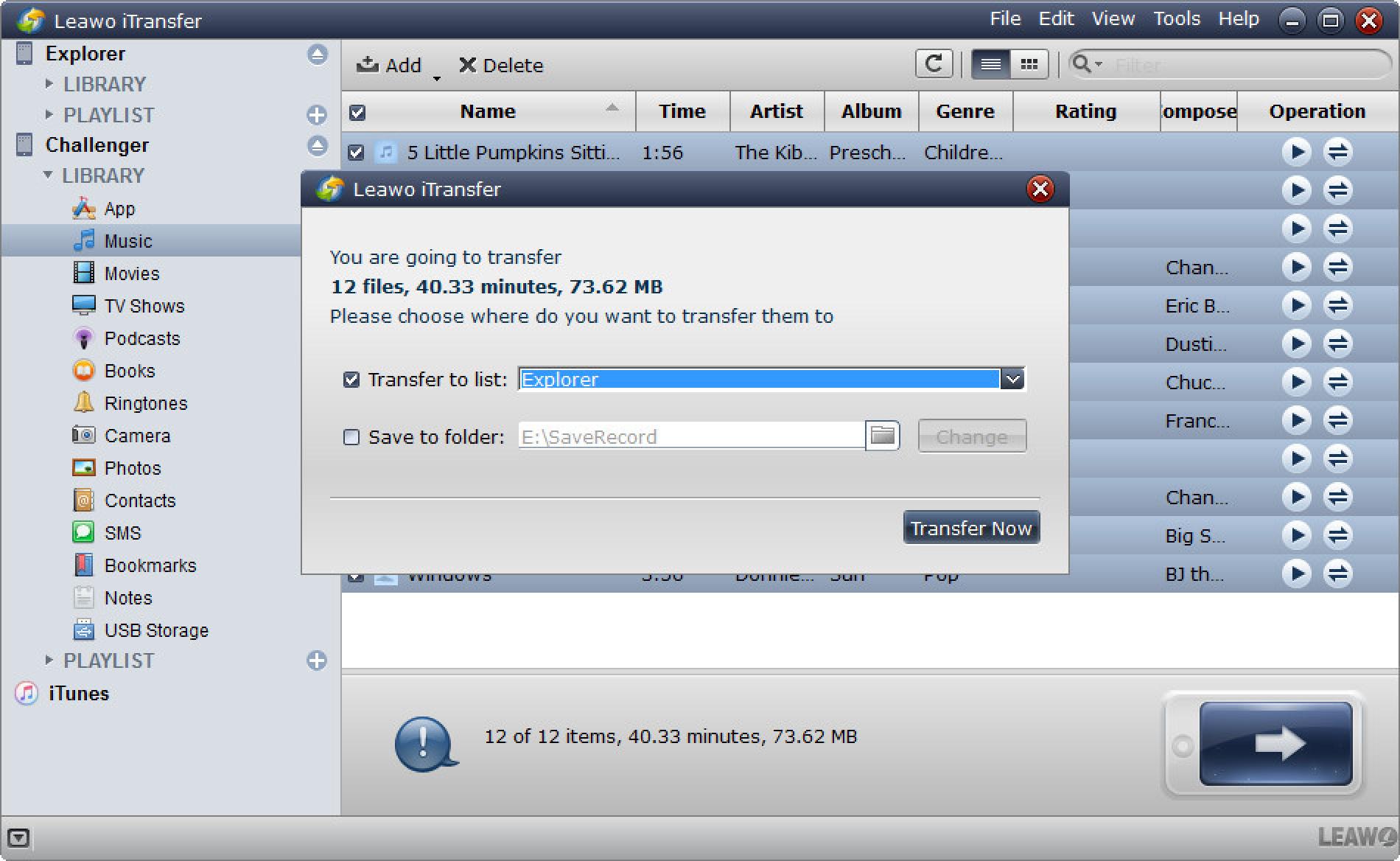
Are you tired of not being able to transfer your favorite music from your computer to your iPhone or iPad? Well, you’re in luck! In this article, we will show you how to easily transfer music from your computer to your iPhone or iPad in just a few simple steps. Whether you’re a music lover or just want to have your favorite tunes with you wherever you go, this guide will help you achieve that effortlessly.
Step 1: Connect your iPhone or iPad to your computer
The first step in transferring music from your computer to your iPhone or iPad is to make sure that you have a physical connection between the two devices. You can use the lightning cable that came with your device to connect it to your computer’s USB port.
Step 2: Launch iTunes
Once you have connected your iPhone or iPad to your computer, open iTunes. If you don’t have iTunes installed, you can download it for free from the Apple website. iTunes is a software application that allows you to manage and transfer your music, videos, and other media files between your computer and your Apple devices.
Step 3: Add music files to iTunes library
To transfer your music from your computer to your iPhone or iPad, you first need to add the music files to your iTunes library. You can do this by clicking on the “File” tab in iTunes and selecting “Add File to Library” or “Add Folder to Library” from the dropdown menu. Browse for the music files or folder on your computer and click “Open” to import them into your iTunes library.
Step 4: Sync your iPhone or iPad with iTunes
Once you have added the music files to your iTunes library, it’s time to sync your iPhone or iPad with iTunes. To do this, click on the device icon that appears in the top left corner of the iTunes window. Then, select the “Music” tab from the sidebar on the left. Check the box next to “Sync Music” and choose whether you want to sync your entire music library or select specific playlists, artists, albums, or genres. Click on the “Apply” button to start the sync process.
Step 5: Enjoy your music on your iPhone or iPad
After the sync process is complete, you can disconnect your iPhone or iPad from your computer. Now you can enjoy your favorite music on the go! Simply open the Music app on your device and you will find all the transferred music files in your library. You can create playlists, shuffle songs, or search for specific tracks to enjoy your music effortlessly.
Conclusion
Transferring music from your computer to your iPhone or iPad doesn’t have to be a complicated process. With iTunes and a few simple steps, you can easily have all your favorite tunes with you wherever you go. Now you can enjoy your music on the go and never miss a beat!
So why wait? Start transferring your music from your computer to your iPhone or iPad today and enjoy a world of music at your fingertips!
Seeking How to Transfer Music from Computer to iPhone or iPad (2020) – YouTube? you’ve visit to the right page. We have 5 Pictures about How to Transfer Music from Computer to iPhone or iPad (2020) – YouTube like How to Transfer Music from Computer to iPhone or iPad (2020) – YouTube, How to Transfer Music from Computer to iPhone | Leawo Tutorial Center and also How to Transfer Music from Computer to iPhone or iPad (2020) – YouTube. Here you go:
How To Transfer Music From Computer To IPhone Or IPad (2020) – YouTube

www.youtube.com
Laptop’s construction holds a important function in its practicality and aesthetics. Producers have made strides minimizing down the design of laptops, all while retaining paramount performance capabilities.
How To Transfer Music From Computer To IPhone | Leawo Tutorial Center
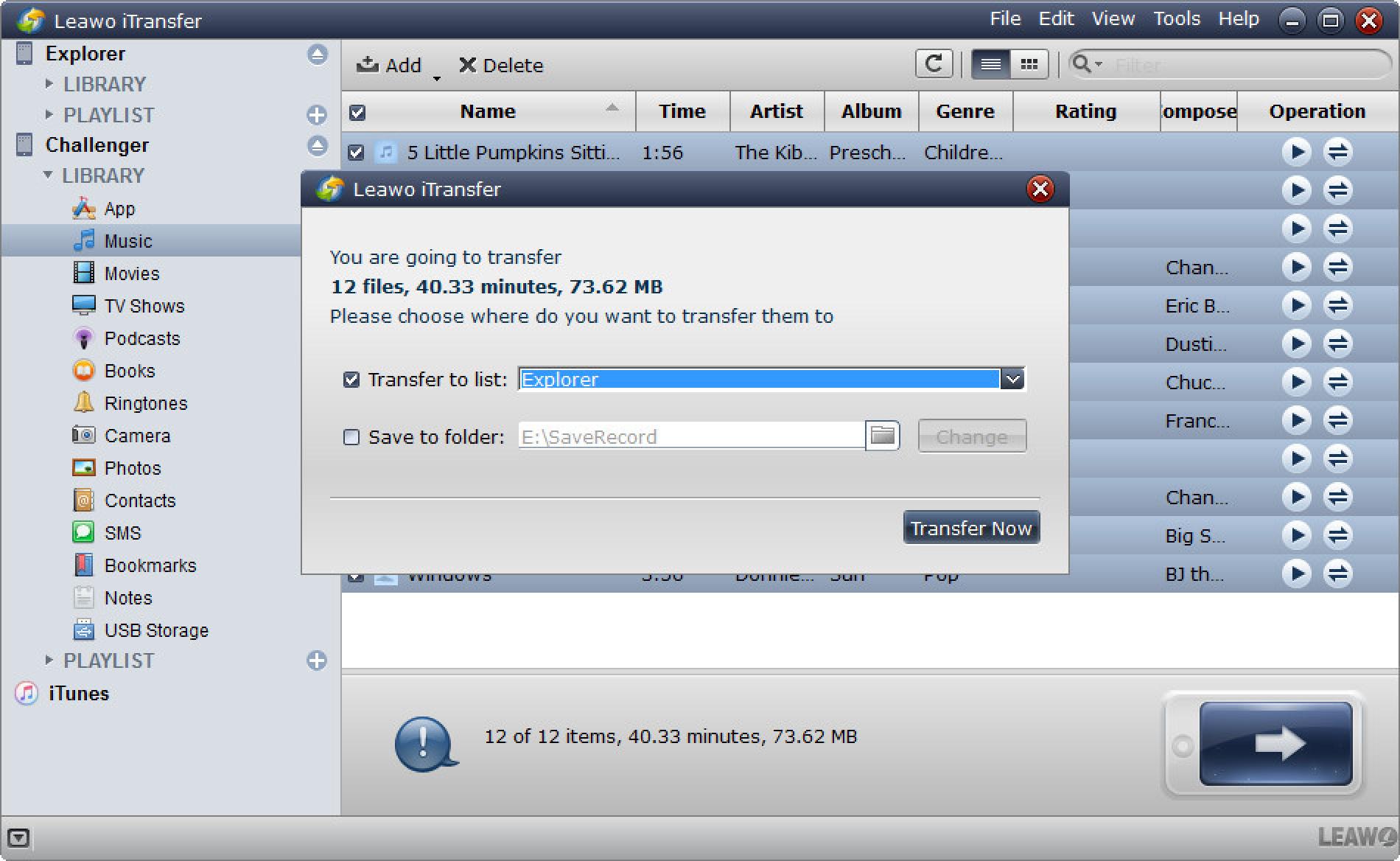
www.leawo.org
Laptop’s construction holds a critical role in its practicality and looks. Producers significantly whittled down the dimensions of laptops, all while retaining top performance capabilities.
How To Transfer Music From IPhone To Computer Without ITunes

www.phonetransfer.org
The design of a laptop holds a critical task in its functionality and aesthetics. Factories have made strides reducing down the dimensions of laptops, all while keeping paramount performance capabilities.
How To Transfer Music From IPhone X/8/7/6s/6/5s/5/SE To Compute
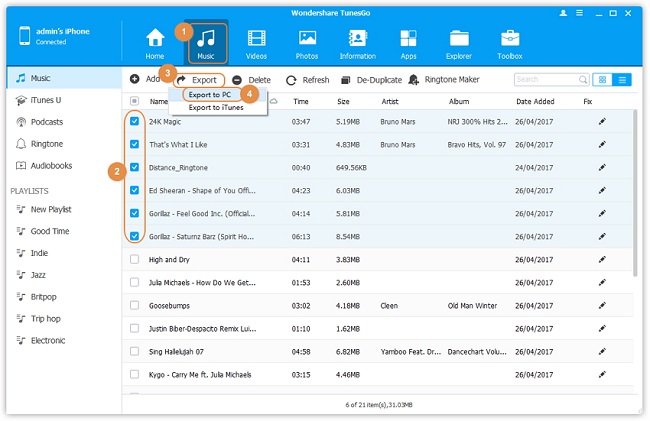
www.iphone-ipad-recovery.com
Laptop’s construction have a critical role in its functionality and aesthetics. Manufacturers significantly reducing down the design of laptops, all while maintaining top performance capabilities.
How To Transfer Music From Computer To IPhone Without ITunes Free
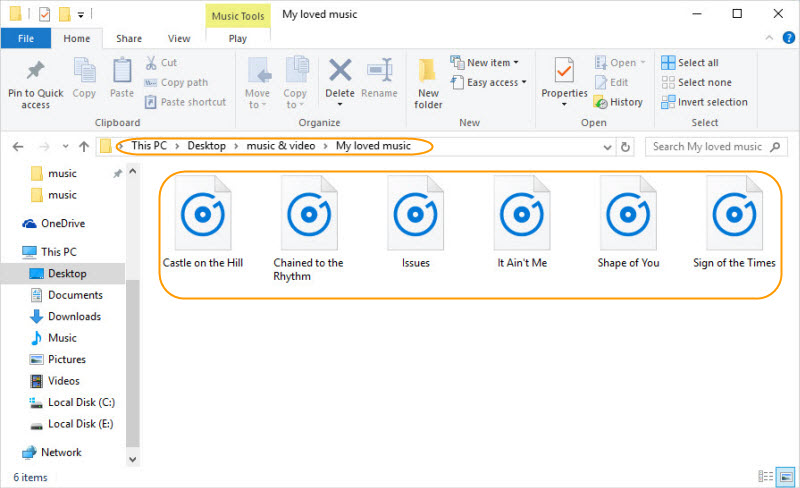
www.imyfone.com
Laptop’s construction have a important role in its practicality and looks. Factories have substantially reducing down the size and weight of laptops, all while keeping peak performance capabilities.
In the fast-paced digital age, procuring a reliable and potent laptop becomes a paramount necessity for both personal and professional endeavours. Amidst an overwhelming array of choices, selecting the ideal laptop might seem like an intimidating feat. This article aims to provide a comprehensive review of the latest laptops, highlighting their performance, design, portability, and key features. Whether you’re a student, professional, or casual user, this guide will help you make an informed decision .