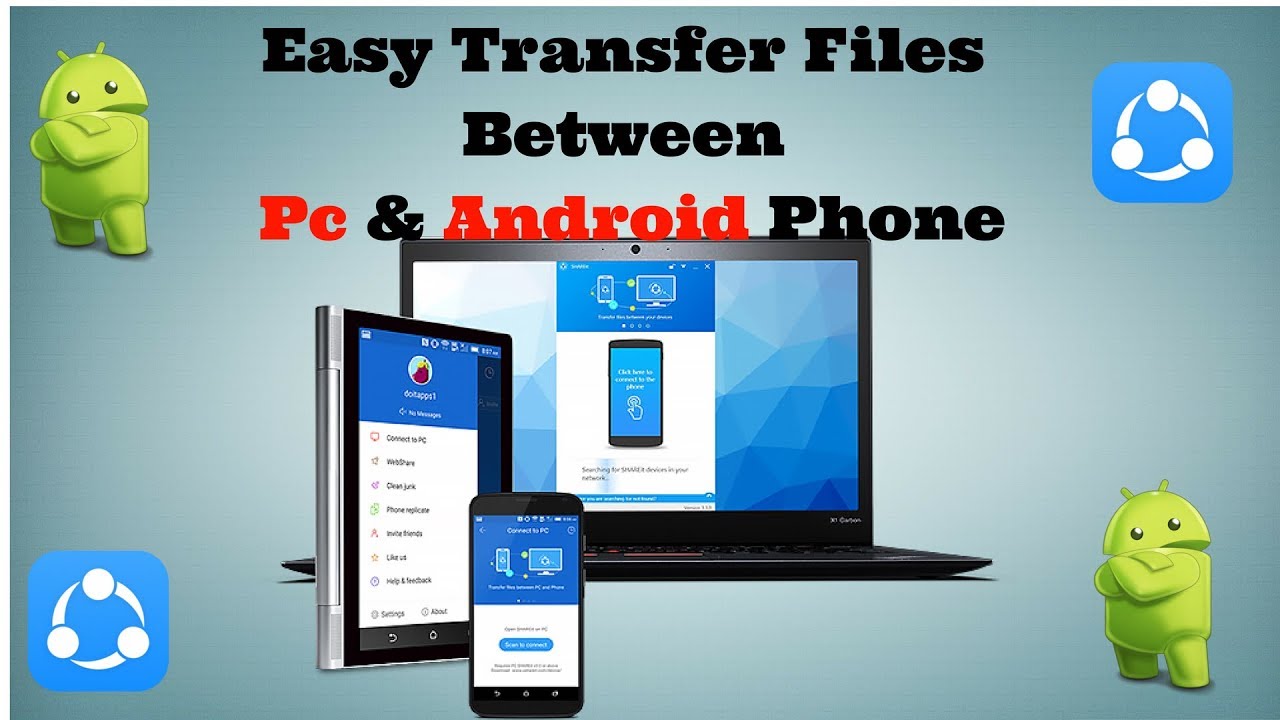
In today’s digital age, transferring photos or files from your phone to your PC or laptop has become an essential task. With the advancement of technology, there are multiple ways to achieve this, but one of the most convenient methods is using WiFi. In this article, we will guide you through the process of transferring files from your phone to your PC or laptop using WiFi.
Step 1: Prepare your Devices
Before we begin, make sure that both your phone and your PC or laptop are connected to the same WiFi network. This is crucial for a seamless transfer process.
Step 2: Install and Open the App
There are several apps available for this purpose, but we recommend using an app like “WiFi File Transfer” or “Xender.” These apps are user-friendly and provide a smooth file transfer experience.
Step 3: Launch the App on your Phone
Once you have installed the app, open it on your phone. You will see a screen with a URL and an IP address. Take note of these, as they will be needed on your PC or laptop.
Step 4: Connect to the App on your PC or Laptop
Open your preferred web browser on your PC or laptop and enter the URL or IP address mentioned in the previous step. This will connect your PC or laptop to the app on your phone.
Step 5: Select and Transfer your Files
Once connected, you will see a user interface with various options to transfer files. Select the files or photos that you want to transfer from your phone to your PC or laptop. You can either choose specific files or select entire folders.
Step 6: Start the Transfer Process
After selecting the files, click on the “Transfer” or “Send” button to initiate the transfer process. Depending on the size of the files, the transfer may take a few seconds or minutes. Please be patient and ensure that both devices are connected to WiFi throughout the process.
Conclusion
Transferring photos or files from your phone to your PC or laptop using WiFi is a simple and efficient method. By following the steps mentioned above, you can easily transfer your files without the hassle of cables or external devices. Remember to choose a reliable app for a smooth transfer experience. Enjoy seamless file sharing between your phone and PC or laptop!
In conclusion, transferring files from your phone to your PC or laptop has never been easier. With the availability of WiFi and user-friendly apps, you can now conveniently transfer photos or files with just a few simple steps. Whether you want to backup your important documents or share memorable photos with friends and family, the process is quick, efficient, and hassle-free. So start using WiFi file transfer today and enjoy the convenience it brings to your digital life.
Do you need how to transfer photos or files from phone to pc or laptop using wifi? you’ve came to the right page. We have 5 Pictures about how to transfer photos or files from phone to pc or laptop using wifi like How to Transfer files from your Android phone to your Laptop or PC, How to Transfer files from your Android phone to your PC / Mac computer and also How to Transfer Files From Your Phone to PC – ANIMOTICA Blog. Here you go:
How To Transfer Photos Or Files From Phone To Pc Or Laptop Using Wifi

www.youtube.com
The design of a laptop holds a pivotal task in its practicality and looks. Producers significantly whittled down the dimensions of laptops, all while maintaining paramount performance capabilities.
How To Transfer Files From Your Phone To PC – ANIMOTICA Blog
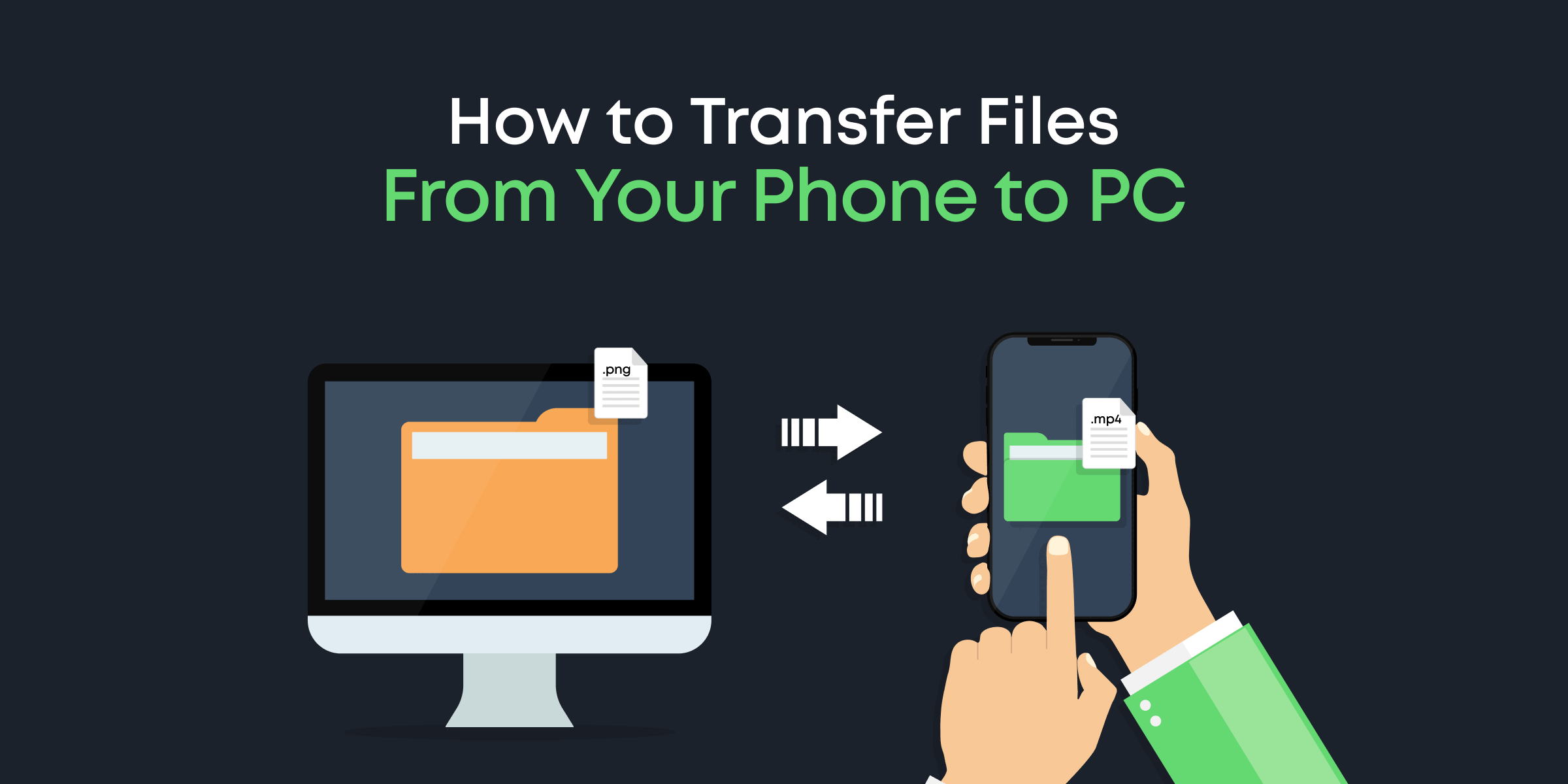
www.animotica.com
A laptop’s design plays a pivotal function in its practicality and looks. Factories have substantially reducing down the dimensions of laptops, all while retaining peak performance capabilities.
How To Transfer Files From Phone To PC/PC To Phone Wirelessly

www.youtube.com
Laptop’s construction plays a important role in its practicality and looks. Manufacturers have made strides minimizing down the size and weight of laptops, all while retaining peak performance capabilities.
How To Transfer Files From Your Android Phone To Your PC / Mac Computer

www.youtube.com
The design of a laptop holds a important role in its functionality and looks. Producers have made strides reducing down the size and weight of laptops, all while maintaining top performance capabilities.
How To Transfer Files From Your Android Phone To Your Laptop Or PC
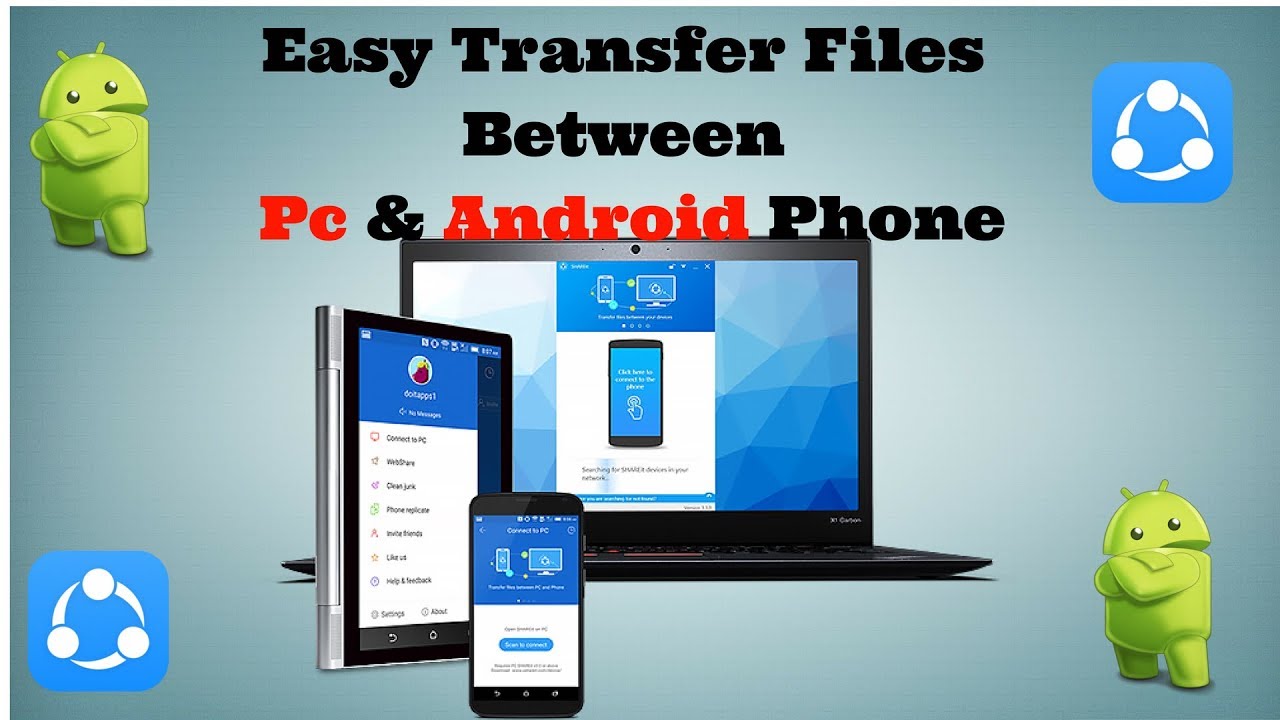
www.youtube.com
The design of a laptop have a critical role in its practicality and aesthetics. Producers have substantially reducing down the size and weight of laptops, all while keeping top performance capabilities.
In today’s fast-paced digital era, having a reliable and powerful laptop is essential for both personal and professional tasks . Amidst an overwhelming array of choices, selecting the ideal laptop might seem like an intimidating feat. Our intention with this article is to present a comprehensive review of the latest laptops, meticulously examining their performance, design, portability, and salient features. Whether you are a student, professional, or casual user, this guide shall empower you with the knowledge necessary to make an astute decision.






